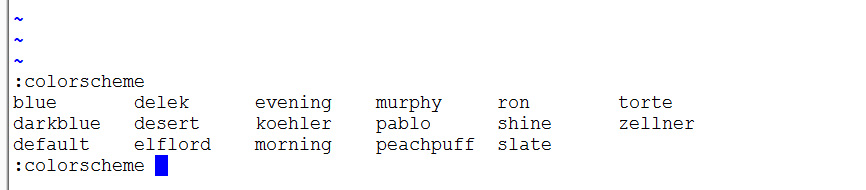
You may change your vim settings. For example, to turn on auto-numbering, you may enter the following in the command mode:
:set numberOr you may enter the following to toggle the auto-numbering on and off:
:set number!
For example, to change the colour scheme, you may enter this to find
out what are the colour schemes available:
:colorscheme followed by space and ctrl-d
The following shows the output:
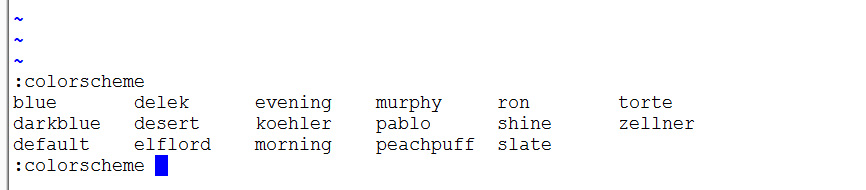
You may then change the colour scheme by choosing one of the available schemes, for example:
:colorscheme morning
However, note that the above setting is lost once you exit from vim.
(Google to find out more about the various settings.)
To do this, you need to keep all the settings in a special file called .vimrc and put this file in your home directory. This is the configuration file for vim.
When you did the setup in your first lecture or the Intro Workshop, this .vimrc file was created and loaded into your home directory. The file can be downloaded here and its content is shown below:
:syntax enable syntax on set number set ruler set nocompatible set bs=2 fixdel set nowrap set tabstop=4 set autoindent set term=linux set smartindent set showmode showcmd set shiftwidth=4 set backspace=indent,eol,start colorscheme delek
For example, to turn auto-numbering off permanently, you may
remove the line set number from the file .vimrc.
Or you may change the tab stop to 6, by changing the line
set tabstop=4 to set tabstop=6.
Or you may change
the colour scheme, for example: colorscheme morning.
Abbreviations are handy especially for frequently used text that appears in C programs. For example, this line
int main(void) {
appears in almost every C program. You may want to create an abbreviation for it.
For instance, add this line in your .vimrc file:
ab main- int main(void) {
This adds the abbreviation "main-". When you type main-
followed by a white-space, it will be expanded into int main(void) {
automatically.
Go to CS1010 website Resources - Online page.