Crop Lab allows you to easily cut out a section of an image on a slide without needing any additional image editing software.
First, use the freeform shape tool to mark out the area you'd like to crop.

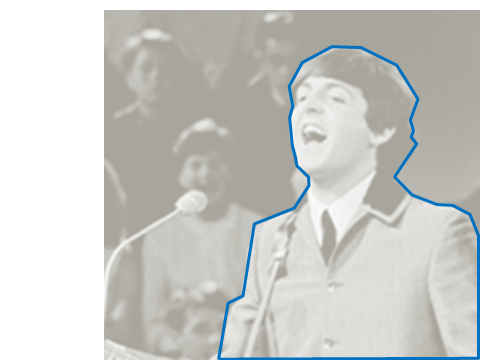
Select the shape, then click the Crop To Shape button on the ribbon.


PowerPoint's shadow and soft edges effects can be used to enhance the look of the cropped image - for instance, here's the same image above after soft edges were applied.

For more complex cut-outs, just draw multiple shapes, select all of them, then click Crop To Shape.

The result of the above crop, with the shadow effect applied:
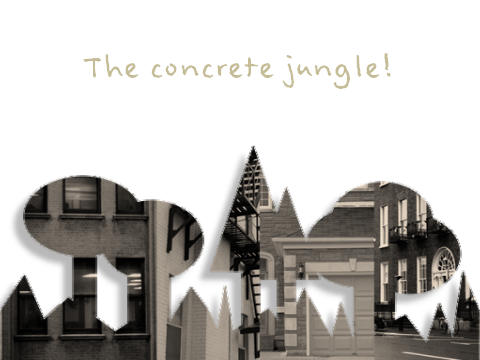
Note: Crop Lab can also be used to cut an area from multiple images. Just draw the shape(s) over all the images, select them, and click the
Crop To Shapebutton.