
Table of Contents
- Getting Started
- Frequently Asked Questions
- How do I view a list of students in a course?
- How do I change student details after enrolling?
- How do I add more students to a course?
- How do I delete students from a course?
- How do I change the team structure of an existing evaluation?
- How do I change the Google ID associated with a student?
- What to do if a student says his/her courses have disappeared from the system?
- What to do if a student says he cannot submit an evaluation due to some technical glitch?
- How come the actual contribution values entered by the student is different from the values shown in the results?
- Can a student influence his ‘perceived contribution’ value by awarding himself a larger contribution?
- Helpful tips for using the system
- Go to the ‘Courses’ page and create a course.
Some of the elements in the user interface (e.g., a text box) have hover over tips to tell you what the element does.
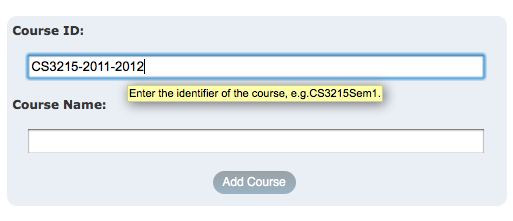
- Enrol students for that course by clicking the ‘Enrol’ link for the relevant course.
- After enrolling students, go to the ‘Evaluations’ page and create an evaluation.
- When it is time to open the evaluation (based on the ‘opening time’ you specified), the system automatically emails students,
- a ‘key’ that they can use to register for the course.
- instructions for submitting peer evaluations.
- You can view evaluation results any time after the evaluation is open, even when the evaluation is still going on. Just go to the ‘Evaluations’ page and click the corresponding ‘View results’ link.
- You can publish results (i.e. make it visible to students) using the ‘publish’ link in the ‘Evaluations’ page.
- You can edit student submissions after an evaluation is closed, up to the point you publish the evaluation. An ‘Edit’ link is available in the summary view, when sorted ‘by reviewer’.
This feature is useful for moderating student comments and entering an evaluation on behalf of a student who cannot access the system for some reason.
- How do I view a list of students in a course?
Go to the ‘Courses’ page, click ‘View’ for the relevant course. - How do I change student details after enrolling?
Choose to ‘Edit’ a student from the student list (see ‘How do I view a list of students in a course?’ given above).
Note: Moving a student to a different team (i.e. changing a students team id) will not affect existing evaluations. This allows you to have different team structures for different evaluations. Also see ‘How do I change the team structure of an existing evaluation?’ given below. - How do I add more students to a course?
You can use the ‘Enrol’ feature to add more students. If a student you are adding has the same email address as an existing student in the class, they will be considered the same student and the name, team name and the comment will be updated to the new values. - How do I delete students from a course?
The ‘Delete’ link is available from the student list (see ‘How do I view a list of students in a course?’ given above). - How do I change the team structure of an existing evaluation?
As mentioned before, an evaluation is tied to the team structure that existed at the time it was created. This allows you to have different team structures for different evaluations. If you want to correct an error in the team structure of an existing evaluation, here is the workaround.- If the evaluation is not yet open, you can delete the evaluation and create it again to tie it to the latest team structure.
- If the evaluation is already open, the only option is to create a temporary course for those teams that is incorrectly set up.
- If the evaluation is not yet open, you can delete the evaluation and create it again to tie it to the latest team structure.
- How do I change the Google ID associated with a student?
You can do that by editing student details (see ‘How do I change student details after enrolling?’ given above). But note that any data associated with the previous Google ID will not be visible to the student when he logs in using the new Google ID. - What to do if a student says his/her courses have disappeared from the system?
The most likely reason for this is that the student has changed the primary email address associated with his/her Google ID. Please ask the student to email teammates@comp.nus.edu.sg so that we help him to rectify the problem. - What to do if a student says he cannot submit an evaluation due to some technical glitch?
You can ask the student to email his peer evaluation to you and then you can enter the details into the system using the ‘edit student submissions’ feature, as explained in the ‘Getting started’ guide above. - How come the actual contribution values entered by the student is different from the values shown in the results?
This is because the system ‘normalizes’ those values so that there is no artificial inflation of contribution. For example, if a student says everyone contributed ‘Equal share + 10%’, the system automatically normalize it to ‘Equal share’ because in reality that is what the student means.
‘Normalize’ here means scale up/down the values so that the (sum of contributions) = (n x Equal Share) where n is number of students being reviewed. - Can a student influence his ‘perceived contribution’ value by awarding himself a larger contribution?
No. The perceived contribution is calculated based on what his teammates perceive as his contribution. His own opinion about his own contribution is not considered for the calculation.
Any evaluation system has both positive and negative effects on those being evaluated. As teachers, you are probably keen to maximize the positive effect of this system on your course while minimizing any negative effects. Consider emailing your students something like the below (sample only) to prepare them for the results of their first peer evaluation.
- A ‘perceived contribution’ between [equal share -3%] and [equal share +3%] is considered ‘approximately an equal share’. Such minor variations are often traced to side effects of rounding off inside the system. You need not worry about such minor variations.
- It is human nature for one to downplay the value of contributions from others when one’s own contribution is being compared to that of others. As a result, it is common for the ‘perceived contribution’ to be somewhat lower than what you thought it would be. Do not be disheartened by this. After all, we are all human.
- It is OK to do less than an equal share of the the work, as long as you are willing to accept a lower grade than your team members. It is your right to decide how much time your allocate to this course. How you prioritize your work is your own business.
- The first round of peer evaluations is not considered for grading. Even if your team seems to think you are doing significantly less than an equal share, it will not affect your grade as long as you make up for it before the next round of peer evaluations.
- We use peer evaluations only to identify those who are perceived as contributing less or more than an equal share. For such cases, the actual grade will be based on a further examination of how much you have contributed, not simply based on the numbers generated by the peer evaluation system.
- If you are unhappy about the peer-feedback received, please allow at least one day to lapse before you fire off a response email. You are likely to respond more rationally when you had some time to think it over. Also keep in mind that we do take note of how well you handle such a situation. You need to act professionally when facing conflicting views, opposition, and even deliberate sabotage.