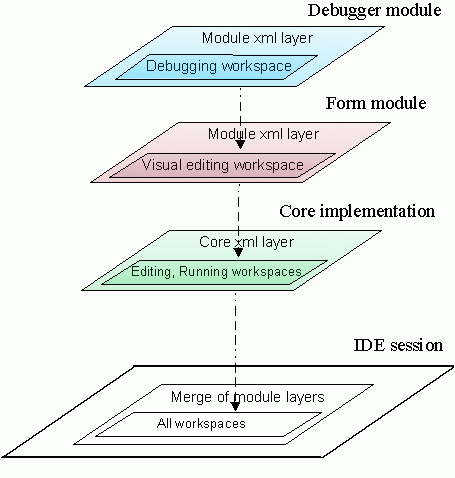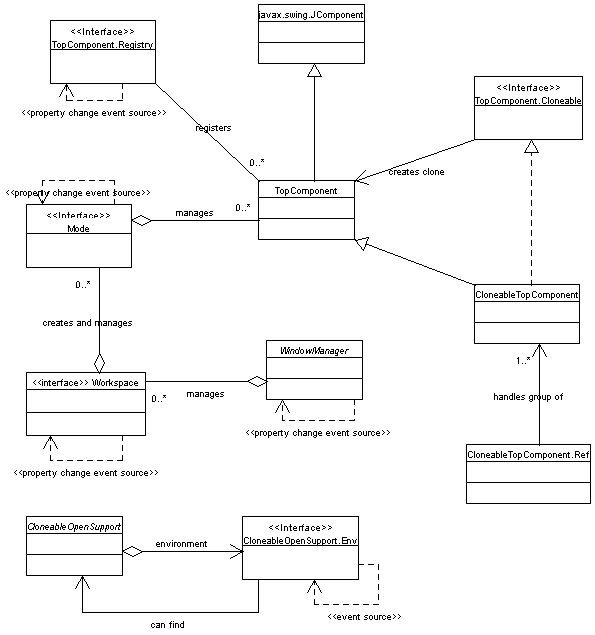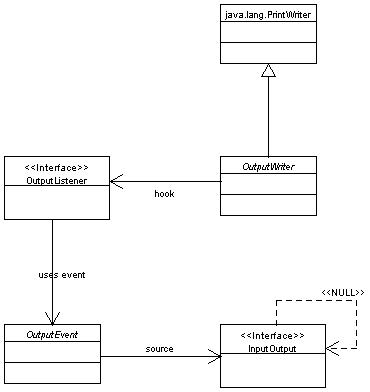Overview
Javadoc
The Javadoc is present in the
org.openide.windows
package. Most module authors will want to look at
TopComponent
to subclass it, or perhaps at
CloneableTopComponent.
Contents
Window System API
The Window System API provides fairly abstract support for creating
windows or window-like container components that may be handled
smoothly by the NetBeans window manager implementation.
As a rule, modules should not create their own top-level windows
(e.g.
java.awt.Window),
since these would exist without the knowledge of the IDE's window
manager. This window manager is capable of manipulating application
windows and panels, including docking and undocking them into
tabbed frames, assigning them to user-customizable workspaces, and
making the window configuration persistent across
sessions. Well-behaved modules will use the API so as to integrate
nicely into the feel of the rest of the IDE.
A top component is a Swing component (usually a panel or
the like, though not necessarily) which might exist in its own
window; or it might be docked along with other top
components into one tab of a multi-tabbed window. The Editor panes
are the most apparent example of this behavior - they can be
undocked into their own windows, or left as tabs in a single
window, according to the user's preference. Almost everything
visible in the IDE is a top component, except the Main Window
(which is treated specially because of its centrality), and dialog
boxes.
Each top component is at any given time in a particular
docking mode. (But it can be in different modes on different
workspaces.) A docking mode first of all specifies
whether the component should be docked or undocked; it may also
specify which windows may be docked into it. The IDE implementation
is responsible for presenting modes visually, e.g. as individual windows;
multitabbed windows with one component per tab; MDI frames attached to
some side of the screen; or floating in the center of the MDI desktop;
or split windows; and so on. Most of the
presentation is invisible to users of the API, so as to ensure this
flexibility.
The API provides access to a set of modes for each workspace, each
of which contains some top components. The API user can create new
modes using a provided factory, but this only permits code to
associate top components into a single mode and set the mode name and
icon - the implementation automatically displays the modes in an
appropriate fashion, possibly with user interaction.
Top components have some special trimmings which work in
various modes - for example, they may have a popup menu of
actions (e.g. Save, Close, ...) which can be displayed in the tab
of a multi-window, or the window menu when undocked. Top components
may provide special actions in this list as well.
At any given time, one top component is active. It will
be contained in the focussed window, and in a multi-tab view, will
be the selected tab. This component serves as the base for a number
of things in the IDE; for example, the current node
selection is controlled by the active component.
Some top components can be cloned, meaning that a new top
component created which initially shares the same contents. Exactly
how the cloning works depends on the top component, but typically
the same data will be referred to and the cloned component will
simply be a new view on it. For example, Editor panes can be cloned
with the effect that the same file will be open in each view.
The IDE starts off with the workspaces "Editing", "Browsing", "Running", and "Debugging"
to group windows according to their expected
applicability. The user may add to these workspaces, and in any
workspace the user may add or remove windows so as to customize
their appearance.
Each workspace groups modes, not top components directly, so users
desiring that similar multi-tabbed windows with different contents
appear in their own workspaces, should create a new user-defined
docking mode to hold them.
The IDE tries to save the current window configuration when it
exits, including the positions of all modes, the arrangement of
modes on workspaces, and the components present in each mode; and
then restore this configuration when next started. A similar
mechanism allows different projects to have their own
configurations.
Creating a custom top component, including assigning it to the
proper docking mode, is not generally difficult.
To create a simple top component, it suffices to subclass
TopComponent.
This is a subclass of
JComponent,
which means that it is possible to draw on it using a variety of
mechanisms; typically, it is treated as a container, and its layout
may be
set
and components
added
to it. For example,
ExplorerPanel
is a subclass of TopComponent that uses a
BorderLayout and may have arbitrary components placed
on its surface.
There are a few general ways in which you can customize the
component besides painting subcomponents on it:
- You may set a
display name
and
icon
for the component, affecting its appearance in window title bars
and tabs. These ought generally be set in the constructor.
TopComponent.getHelpCtx()
should be overridden to provide a help link for the component as a
whole, if you have any context help. Or, subcomponents may have their
own more specific help. By default, context help is taken from the activated
node selection, if there is any to be found.
TopComponent.getUndoRedo()
allows you to associate undo/redo actions with the component, so
that these actions will work properly when your component is
focussed.
TopComponent.getSystemActions()
permits you to provide a list of actions which will appear in a
popup menu, e.g. on a tab for the component. The system should
provide a few standard actions such as "Close"; you may want to add
more (for example, "Save" for an Editor pane). The
Actions API
describes how to write these.
- The special constructor
new TopComponent(DataObject)
should be used when the component is intended to act as some sort
of editor or viewer for a data object. If you do this, then the
node corresponding to this data object will be considered selected
in the top component (unless you change the selection), and the top
component will automatically name itself according to the current
node delegate's name.
Creating new modes is straightforward
and is recommended for many modules.
To create a mode, first decide which workspace it will live on
(a mode cannot span workspaces). Typically you will use
WindowManager.getCurrentWorkspace(),
but you may also want to check for an existing workspace using
WindowManager.findWorkspace(String)
or create your own using
WindowManager.createWorkspace(String).
Now you may call
Workspace.createMode(...)
which accepts the code name of the mode (used to find it later via
Workspace.findMode(String));
the display name (shown to the user in some situations); and
a URL to an icon for it (displayed e.g. as the window icon).
You can keep a reference to the mode for future use in docking
top components, or just refer to it by code name (which is generally
better).
To add top components to a mode, just call
Mode.dockInto(TopComponent).
For example:
public static class MyComponent extends TopComponent {
public MyComponent(Object data, Image icon) {
setName(NbBundle.getMessage(This.class, "LBL_widget_tree"));
setIcon(icon);
setLayout(new BorderLayout());
add(new JTree(createModel(data)), BorderLayout.CENTER);
}
public SystemAction[] getSystemActions() {
SystemAction[] deflt = super.getSystemActions();
SystemAction[] added = new SystemAction[] {
SystemAction.getAction(WidgetReparseAction.class),
};
return SystemAction.linkActions(deflt, added);
}
}
private static final String WIDGET_MODE_NAME = "MyWidgets"; Workspace ws = TopManager.getDefault().getWindowManager().getCurrentWorkspace();
Mode myMode = ws.findMode(WIDGET_MODE_NAME);
if (myMode == null) {
myMode = ws.createMode(WIDGET_MODE_NAME,
NbBundle.getMessage(This.class, "LBL_widgets_mode"),
new URL("nbresloc:/com/mycom/widgets/modeIcon.gif"));
}
TopComponent myComponent1 = new MyComponent(firstData, firstIcon);
myMode.dockInto(myComponent);
myComponent.open();
TopComponent myComponent2 = new MyComponent(secondData, secondIcon);
myMode.dockInto(myComponent2);
myComponent2.open();
myComponent2.requestFocus();
Just by subclassing
CloneableTopComponent,
you can create a component which is capable of cloning
itself, like the Editor does with the popup action "Clone View". If
Object.clone()
takes care of all of your instance state satisfactorily, then you
need do little more; otherwise, you can override
CloneableTopComponent.createClonedObject()
to specify exactly what fields should be shared with the original
top component. Typically all clones of a component should share any
underlying data object (e.g. edited files), but they may each have
different display parameters or other noncritical settings.
You may specify how these cloned windows act when they are
closed, by overriding
CloneableTopComponent.closeLast().
(There are more general methods for all top components pertaining
to closing them; this method is specific to cloneable top
components.) It will be called when the last clone of a component
is about to be closed. Components keeping some sort of user data,
such as the Editor, should offer to save it here, and also shut
down the editing system for that file. If you do not wish to close
the last clone (for example, Cancel was pressed on a save dialog),
just return false.
Other methods allow you to keep track of when new clones are
created, and to find the sister clones of a top component, if that
is needed. As an example, you could provide a component action
which would cause all visible clones to display a different part of
the content of the data simultaneously, so the user could use the
screen more effectively.
There are several more ways in which top components can interact
with the desktop smoothly.
Workspace interactions
Generally top components should not try to interact explicitly with
workspaces - the user should be able to move them about freely for
organizational purposes.
If you need to create a new workspace, because there is a clear
criterion for grouping a number of windows - i.e., a major new area
of functionality, such as "Analysis" if you are writing a
profiler - then you may create a workspace using
WindowManager.createWorkspace(String),
and you may at some later time switch to this workspace using
Workspace.activate().
When creating modes on a fresh workspace, you may wish to place the modes
(typically implemented as windows) in particular positions on the screen
to implement a logical layout. For this purpose, you should first get the
screen size using
Toolkit.getScreenSize()
and then to position modes, call
Mode.setBounds(Rectangle)
with the desired absolute bounds. You may also want to call
WindowManager.getMainWindow()
to get the bounds of the main window's frame.
One important option to exercise is to call
TopComponent.setCloseOperation(...)
(say in the component's constructor). Using
TopComponent.CLOSE_EACH,
the top component will be closed completely on every workspace if any
instance of it is closed (using
TopComponent.close()
or via user interaction). This is
suitable for some types of components, such as Editor panes, which
the user expects to do something (save) upon closing. Other
components which might be useful left open on other workspaces
should use
TopComponent.CLOSE_LAST
(the default). For cloneable top components, special behavior is usually
desired which is described separately.
Focus/activation
Focus works naturally with top components: the focussed single
window has the single activated component; the focussed multitabbed
window has the activated component on its selected tab.
You can explicitly request that a top component be activated
(and its containing window focussed) by calling
TopComponent.requestFocus().
(It should be opened first.)
TopComponent.getRegistry()
and then
TopComponent.Registry.getActivated()
correspondingly finds the last-activated component.
Sometimes a top component should be programmatically activated
as part of an action (for example, asking to Open a file should
focus its Editor window, whether a new one is created for the
purpose or not); also, a component may passively pay attention to
when it is selected or deselected by overriding the hooks
TopComponent.componentActivated()
and
TopComponent.componentDeactivated() - typically
these are used to enable or disable actions. Most importantly, certain actions such as
CopyAction
or
FindAction
are
CallbackSystemActions,
which means that they must be explicitly enabled with an
ActionPerformer.
This is usually done by registering the performer when a component
is activated, and deregistering it when the component is deactivated.
Common types of top components such as Explorer windows and Editor windows
automatically handle actions which are appropriate to them.
The node selection
Finally, each top component may have associated with it a node
selection, which is simply a list of
Nodes
that it decides to treat as "active". The node selection will have
effects on other parts of the system - for example,
NodeActions
and
CookieActions
pay attention to it.
The selection may be set using
TopComponent.setActivatedNodes(...).
Not all components will need to explicitly set the node selection,
however. Some top components do not select any, and actions may
handle this condition gracefully using e.g.
NodeAction.surviveFocusChange().
Explorer views embedded in an
ExplorerPanel
automatically make the node selection track user selections in the
view, as you would expect. Also, any top component associated with
a data object will automatically select that object's node
delegate, which is usually the intuitive behavior as well.
If you are writing a top component with a complex configuration or
other instance state not associated with a data object, you may
want to specially support its serialization, so that the same
configuration will be restored after a project switch or IDE
restart. This is not difficult to do; you just need to hook into
the externalization methods of TopComponent:
public class FlippableView extends TopComponent {
public static int HORIZ_ORIENT = 1;
public static int VERT_ORIENT = 2;
private int orient = HORIZ_ORIENT;
public int getOrientation() { }
public void setOrientation(int ornt) { }
public void writeExternal(ObjectOutput oo) throws IOException {
super.writeExternal(oo);
oo.writeInt(getOrientation());
}
public void readExternal(ObjectInput oi) throws IOException, ClassNotFoundException {
super.readExternal(oi);
setOrientation(oi.readInt());
}
}
It is desirable to store as much of your component's
configuration as possible (if you can do so safely, i.e. without
triggering an exception typically during
readExternal). For example, Editor windows will store
the open file and cursor position; Explorer windows, the current
node selection and expanded path; etc. If part of the configuration
you wish to store is some piece of serializable data that you are
not completely confident can be deserialized without error, please
instead store a
NbMarshalledObject
wrapping the data, which will protect the object streams from being
corrupted just because of one component. For example:
private MySerObject state;
public void writeExternal(ObjectOutput oo) throws IOException {
super.writeExternal(oo);
Object toWrite;
try {
toWrite = new NbMarshalledObject(state);
} catch (Exception e) {
TopManager.getDefault().getErrorManager().notify(ErrorManager.WARNING, e);
toWrite = null;
}
oo.writeObject(toWrite);
}
public void readExternal(ObjectInput oi) throws IOException, ClassNotFoundException {
super.readExternal(oi);
NbMarshalledObject read =(NbMarshalledObject)oi.readObject();
if (read != null) {
try {
state = (MySerObject)read.get();
} catch (Exception e) {
TopManager.getDefault().getErrorManager().notify(ErrorManager.WARNING, e);
}
}
}
This example assumes that your component can survive a restart
even without setting this piece of its state correctly (it can just
use some default settings). If the component cannot be validly
recreated without this information, still use an
NbMarshalledObject, but do not throw the
original exception from it to the writeExternal or
readExternal callers - this will make the whole window
system stream be treated as corrupt and discarded! Instead, use:
try {
} catch (Exception e) {
throw new SafeException(e);
}
This will cause your top component to not be stored or loaded,
but other components in the system will be unaffected.
The default implementation of the read and write methods must
always be called. It stores the name and some internal information
pertaining to the Window System. You must save the icon yourself,
though most users will set the icon in the constructor. Remember
that a TopComponent must have a default
constructor in order to be deserialized. In older versions of
the IDE this needed to be public; this is no longer necessary.
Singleton implementations (i.e. where only one instance of the class
should exist in the IDE) are possible; just remember to assign the default
instance both in the default constructor, and also in the readExternal
method.
It is possible to use writeReplace and readResolve as well
for some advanced uses - but be very careful to resolve to a subclass of TopComponent,
and to always invoke the default implementations of readExternal and
writeExternal.
Serialization hints
In NetBeans 3.3, there is an additional hint that you can give to
the window system to help control unwanted serialization of top
components. It is not guaranteed that this hint will
always be honored in future releases, so top components must assume
that an attempt to serialize them might be made despite this hint and
act reasonably if so.
You may set the JComponent client property
PersistenceType on your top component to one of the
following:
Never
- The system will not try to serialize your component. Suitable for
transient windows that the user would not generally wish to save
across project switches, IDE restarts, and so on, as well as for
windows containing data which cannot by its nature be persisted
correctly.
OnlyOpened
- The system will only try to serialize your component if it was
open at the time. Suitable for many types of windows that should be
saved on their workspaces if visible, but for which there is no
compelling reason to keep information about the window state (docked
mode and so on) when closed.
By default all top components are persisted.
Most manipulation of existing windows should be kept to a minimum,
of course, to avoid disrupting the user needlessly. Occasionally it
makes sense to do a few things to top components externally.
A few method calls may be used to find workspaces, modes, and top components:
Any top component may be given focus just by calling
TopComponent.requestFocus().
To close a top component programmatically, call
TopComponent.close().
Most interesting aspects of the Window System may be listened to
using the Java Event model. Most commonly, this is done to listen
to changes in the activated node selection, but other things are
possible too.
The window system used by the IDE is based on workspaces. The layout of
individual workspaces can become relatively complex, as was learned
by experience. User requirements are varied, and so
workspace layout needs to be flexible and customizable.
Using the original strictly procedural Java API with a GUI implementation in the core,
the end-user situation as far as customizability and flexibility of workspaces
was acceptable.
However, better support was needed in two areas - modules
and initial layout. What does this mean? Modules had limited
possibilities to control layout of their own workspaces. Also,
the initial layout of system workspaces was hardcoded in core sources,
which was not sufficient due to the nature of this information, which is
likely to change frequently. Modifications of initial layout
needed to be easier.
Justification
Main goals comes directly from the issues that were mentioned in
motivation section:
Enhance module control over workspace layout
Modules will have full control over layout of own workspaces,
including frame MDI constraints.
Easy initial layout modifications
Initial layout modifications should be as easy as possible,
without changes in source code.
Less hard-coding in core
Core implementation currently specifies nearly all initial layout.
However, right way to go is to let modules specify complete layout of
their workspaces, such as Visual Editing, Browsing, Debugging.
Expert users
Allow expert users to read, understand, modify, backup and make
versions of stored window system content.
From above points, it's clear that description of workspaces layout
should cover all features that window system offers (point 1.) and
should be expressed in some human readable form (point 2, 4.).
Mentioned requirements fits well into XML layers architecture, which
is already supported by Netbeans' Open APIs.
Solution backbone reads like this:
Each module will have a possibility to define workspace
layout described in their module layer, expressed in XML document.
Core itself will define basic layout only for Editing and Running
workspaces, other workspaces will be specified directly by
responsible modules.
Solution will use advantages of XML layers architecture, workspaces
defined by individual modules and core will be merged into whole
workspaces picture which will define overall content of window system.
WS implementation will read and understand XML workspace
layout format.
WS implementation will make its content persistent using XML layers
support too.
Example of simple window system content expressed as merge of
workspace layouts from different modules is shown on picture below:
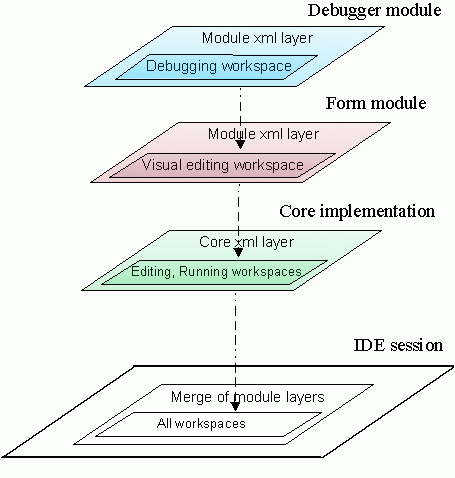
Above picture shows simple situation when modules (in this case form and debugger)
define just their workspaces and nothing more. In reality, modules will want to
influence other workspaces and frames as well, especially workspaces and frames
created by core implementation.
To support such features, workspace layout description format has to be well
organized and granularized, as described in next paragraph.
In first part of this chapter, overall structure of layout configuration is
discussed. XML layers architecture uses directory-like structure for storing
information. Directory structure itself is expressed in XML syntax, creating
picture of 'virtual file system' stored in XML file.
Further, exact format of folders and files which hold layout information is
specified, together with examples.
Storage of Configurations
Physical storage of layout configuration documents is determined by layers
support. Until modified, layout configuration files lives in modules that defined
them. More exactly, they are read from files which are stored in module jar archives,
together with other module classes.
However, workspaces layout configuration is likely to change frequently during
runtime of the system, so then modifications will be stored under (for example) the /system
subdirectory of current project, as shows example directory tree below.
Described mechanism is fully driven by XML layers support provided by
FileSystems API and we needn't care about it more from the perspective of
window system. (The precise details of where customizations are stored
is dependent on the implementation; suffice it to say that the default file
system of the repository is responsible for holding the files and applying
any changes made.)
Directory structure
To effectively use XML layers, it's necessary to define directory structure
for workspaces layout description. Following directory structure is fixed and
in fact it represents part of API modules can deal with. It means that this
structure will not change in incompatible manner and modules can rely on it.
Again, the specification is of resource paths in the system file system rather
than details of how this file system is composed and modified.
As of NetBeans release 3.3, winsys configurations are part of individual projects, which
means files are stored under "Projects/project_name/system" subdirectory of user
directory, as shown below. It is likely that in next release, definition of
projects will be more or less modified and window system won't be part of
individual projects anymore. Change will be fully compatible with current state,
provided that clients use the FileSystems API to access the objects.
"user directory home"
|- system
| |- Projects
| |- Project_A
| |- system
| |- Windows
| |- WindowManager.wswmgr
|- WindowManager
| |- Workspace_1.wswksp
| |- Workspace_1
| | ...
| |- Workspace_2.wswksp
| |- Workspace_2
| |- mode_1.wsmode
| |- mode_1
| | ...
| |- mode_2.wsmode
| |- mode_2
| |- comp1_ID.wstcref
| |- comp2_ID.wstcref
| ...
|
|- Components
|- comp1_ID.ser
|- comp2_ID.settings
...
Workspaces and Modes
There exist direct mapping between instances of classes which are defined in
traditional winsys API and folders and files shown above. Folders and files
named "Workspace_X" under Windows/WindowManager/
define workspaces and map to instances of org.openide.windows.Workspace classes,
while "mode_X" files under the workspace folders define modes (= frames) belonging to workspaces, and map
to instances of org.openide.windows.Mode
(by which it is meant that the corresponding data objects have an appropriate instance cookie).
Naming of folders and files is important, because folder and file names are
used as unique identifiers for workspaces and modes. Basically it means that
winsys API methods Workspace.getName() and Mode.getName() will return the same
names as used for folders and files.
Folder - data file pairs
Folders for window manager, for each workspace and for each mode have to be
stored together with their properties, for example display name or icon URL.
This is done using "folder - file pair", as evident from example directory tree
above. Folders cannot hold their properties directly, that's why each folder
is accompanied by file on the same directory level, which has the same name as
folder and stores property information for its folder.
Note, window system will recognize only folder - file pairs with exactly same
names.
Top Components
Components introduce a bit of complexity to the directory structure, because
one top component can be shared among several modes(=frames) on different workspaces.
To handle sharing correctly, modes contains only references to components,
component's data are stored in separate folder named Windows/Components/.
Example of top component reference is file comp1_ID.wstcref shown above in
directory tree. Top component data needs to be referenced through some unique
identifiers, which is not that straightforward as
for workspaces and frames, because Open API itself currently doesn't require
and define unique identifier for top components. In this situation, data object names of
top component data files (*.settings or *.ser) are treated as unique IDs.
Structure Depth
Directory structure of winsys configuration is fine-grained in the sense that each
workspace, each frame (=mode) is represented by a folder, while each presence
of top component is represented by special file. Such design will enhance module
possibilities of configuring workspaces and frames defined by other modules or by core
implementation.
Detailed explanation:
Imagine that debugger module wants to specify size, location,
constraints of debugger frame not only on its own Debugging workspace, but also
on Running workspace. So debugger module specifies folder 'DebuggerFrame', with
proper 'DebuggerFrame.wsmode' file content, under folder 'Running'. Note that
debugger module must not define 'Running.wswksp', because debugger module is not
defining Running workspace, debugger is only completing Running workspace if present.
As a result of layers merge done by system, 'DebuggerFrame' will appear as subfolder
of 'RunningWorkspace'.
If there were no folders for frames, this operation would not be possible,
because layering is done on folder and file level, not on file contents level.
Modules now can:
Create own workspace
Module builds its own workspace and layout from the scratch by creating
new folder and data file for workspace.
Module can put own modes and components on such workspace. Other modules
can 'complete' such workspace by their own modes and components.
Add modes to foreign workspaces
Module can install a mode into workspace that was defined by other
module or core implementation and set mode properties accordingly.
To achieve this, module is required to create folder named by foreign
workspace, together with subfolder for mode folder - data file pair,
and fill mode's *.wsmode data file properly.
Note that module which is using other module's workspace must not
define *.wswksp data file for such 'foreign' workspace, because module
which define folder and wswksp file for workspace then owns the workspace
and there cannot be multiple modules owning one workspace.
Add components references to foreign frames
It's even possible to create folders for foreign workspace and frame
(again without data file specification, we're just using them, not define
them) and insert reference to top component into specific frame.
End user will see component added
to specific frame on specific workspace.
Override winsys elements defined by other modules
As layers can overlap and hide information between each other,
modules can also modify and/or hide winsys layout elements defined
in other modules. However, module must depend on other module whose
winsys layout it overrides, as is generally required when overriding
layer-provided files.
Global properties
Window system as a whole stores several properties which have global nature.
They are always defined by a folder Windows/WindowManager/ and data file
Windows/WindowManager.wswmgr. Core implementation defines default values
of global properties for win sys. Format of data file is simple:
<?xml version="1.0" encoding="UTF-8"?>
<!DOCTYPE windowmanager PUBLIC
"-//NetBeans//DTD Window Manager Properties 1.0//EN"
"http://www.netbeans.org/dtds/windowmanager-properties1_0.dtd">
<windowmanager version="1.0">
<main-window x="0" y="0" width="300" height="200"/>
<screen width="1024" height="768"/>
<ui-mode ui="sdi"/>
<active workspace="Editing"/>
</windowmanager>
Modules will typically never need to access these global properties, and
modules should never try to change them.
Workspaces
Workspaces can be either defined or referenced by a module. Module
which defines workspace is a 'owner' of the workspace, module which references
workspace is 'user' of such workspace.
Workspace definition
Module defines workspace in case it wants to build it from scratch. Workspace
is defined by folder Windows/WindowManager/WORKSPACE_UID/ and data file
Windows/WindowManager/WORKSPACE_UID.wswksp.
Format of workspace data is defined by its DTD file.
Example is as follows:
<?xml version="1.0" encoding="UTF-8"?>
<!DOCTYPE workspace PUBLIC
"-//NetBeans//DTD Workspace Properties 1.0//EN"
"http://www.netbeans.org/dtds/workspace-properties1_0.dtd">
<workspace version="1.0">
<name unique="editing" display="CTL_Workspace_Editing" from-bundle="true" bundle="org.netbeans.core.windows.Bundle"/>
<ui-type type="mdi">
<active mode="explorer"/>
<mode z-order="explorer, editor, output_window"/>
<toolbar configuration="Standard"/>
</ui-type>
<ui-type type="any">
<cascade origin-x="0" origin-y="0" step-x="20" step-y="20" count="4" current-x="150" current-y="210"/>
<active mode="explorer"/>
<mode z-order="explorer, editor, output_window"/>
<toolbar configuration="Standard"/>
</ui-type>
</workspace>
Workspace ordering is defined using DataFolder order, so it may for example be defined in a layer.
Following example shows order of Editing and Running workspaces, and says
"Editing workspace will be ordered somewhere before Running workspace":
<folder name="WindowManager">
<file name="Editing.wswksp" url="windowmanager/Editing.wswksp"/>
<folder name="Editing">
</folder>
<attr name="Editing/Running" boolvalue="true"/>
<file name="Running.wswksp" url="windowmanager/Running.wswksp"/>
<folder name="Running">
</folder>
Note that ordering is done on parent folder of workspaces, which is WindowManager/
folder, by defining ordering attributes.
The same method is used for ordering of top component references in specific mode
and for ordering of modes in workspace.
Workspace referencing
A module can reference a workspace defined by another module, to complete layout of
such workspace with own modes and components. In such case, module specifies
only workspace folder Windows/WindowManager/WORKSPACE_UID/ filled with
definition of own modes (see below). The workspace data file
Windows/WindowManager/WORKSPACE_UID/.wswksp would not be used.
Modes
Situation is similar like for workspaces, modules can either define own mode
from scratch or reference mode defined by other modules.
Mode definition
Module defines mode by creating proper mode folder
Windows/WindowManager/WORKSPACE_UID/MODE_UID/ and data file
Windows/WindowManager/WORKSPACE_UID/MODE_UID.wsmode.
Here is example of valid mode data file:
<?xml version="1.0" encoding="UTF-8"?>
<!DOCTYPE mode PUBLIC
"-//NetBeans//DTD Mode Properties 1.0//EN"
"http://www.netbeans.org/dtds/mode-properties1_0.dtd">
<mode version="1.0">
<name unique="explorer" display="Explorer" from-bundle="false"/>
<ui-type type="mdi">
<relative-bounds x="0" y="0" width="30" height="100"/>
<frame type="desktop" constraints="left" state="normal"/>
<container type="split" active-tc="topc1">
<area constraint="center" relative-x="0" relative-y="0" relative-width="100" relative-height="60"/>
<area constraint="bottom" relative-x="0" relative-y="60" relative-width="100" relative-height="40"/>
</container>
<icon url="nbresloc:/some/resources/explorer.gif"/>
<other defined-by="module"/>
</ui-type>
<ui-type type="any">
<relative-bounds x="10" y="10" width="50" height="100"/>
<frame type="window" state="maximized"/>
<container type="split" active-tc="topc2">
<area constraint="center" relative-x="25" relative-y="0" relative-width="75" relative-height="100"/>
<area constraint="left" relative-x="0" relative-y="0" relative-width="25" relative-height="100"/>
</container>
<icon url="nbresloc:/some/resources/explorer.gif"/>
<other defined-by="module"/>
</ui-type>
</mode>
Mode referencing
Module references mode defined by other module in order to place own components
into such mode to complete its layout. Module specifies
only mode folder Windows/WindowManager/WORKSPACE_UID/MODE_UID/ filled
with own top component reference files. The mode data file should not be given.
Top component references in modes
For top component to appear in mode, reference file needs to be put into
mode folder, for example file Windows/WindowManager/WORKSPACE_UID/MODE_UID/COMP_UID.wstcref.
Keep in mind that component reference file is only a part of the story,
to specify complete link to top component through COMP_UID, you
have to provide file COMP_UID.settings or COMP_UID.ser and place it into
Windows/Components/ folder.
Example top component reference file content:
<?xml version="1.0" encoding="UTF-8"?>
<!DOCTYPE tc-ref PUBLIC
"-//NetBeans//DTD Top Component in Mode Properties 1.0//EN"
"http://www.netbeans.org/dtds/tc-ref1_0.dtd">
<tc-ref version="1.0" id="compID">
<ui-type type="mdi" state="opened" constraint="center" selected="true"/>
<ui-type type="any" state="closed" constraint="left" selected="false"/>
</tc-ref>
Top component data
Stored in folder Windows/Components/ as *.settings or *.ser files, which holds
data of top component. Top components are instantiated using information stored
in these files. If top component is created dynamically in the code, system
will automatically create a new file containing proper information during save
operation.
Names of files in Windows/Components/ (without extensions) are used to link
top components and their references in modes.
In the future other or even arbitrary file extensions and types may be supported
for storing top component information, provided that the result of
DataObject.getName() matches the ID. Also currently all
settings for newly created components will be stored in *.settings files.
Top component can be divided from instantiation perspective to following
types:
- "Singleton", static top components
These components are created only once, typically there exist only
one instance of component per class. Examples of such components
are Filesystems, Runtime, Execution.
- Dynamic top components
Some components have dynamic character, which means that new
instances of such components are needed during IDE runtime.
Another typical characteristic is cloneability. All editors like
java source, html, xml or form editors fall into this category.
For static components, specifying their data file and link it with component
reference in mode is well enough to describe all life of such component.
However, for dynamic top components, situation is more complicated.
Defined locations
The window system API does not define any particular workspace or
mode names; it only defines the structure given names. So the only
files whose names are defined here are:
- Windows/WindowManager/
- Windows/WindowManager.wswmgr
- Windows/Components/
Automatic deinstallation support
Modules that define workspaces, modes or component references can
"mark" these items so that the system can perform automatic removal of
these items when the module is uninstalled.
All three types of window system XML files may have module
information defined in the same way, using the optional
<module/> element, which has two attributes
name and spec.
Normally a module will define just the name attribute,
with its code name base (for example, org.domain.module).
The windowing elements will be removed if the module thus named is
uninstalled (or removed). name may also be a full code
name (for example, org.domain.module/1) and
spec may be given with the specification version (for
example, 1.0) in which case the windowing element will
also be removed if the module is present and enabled, but in an older
version than was specified - though this feature is unlikely to be
used commonly.
The window system may at its discretion just ignore XML files
corresponding to missing modules; or it may actually delete them. In
either case, removal of windowing components applies also to
subcomponents: so for example a missing workspace implies that any
contained modes are not available either, even if they otherwise would
have been.
Defining layout for multiple interfaces of the system
System currently supports both Single Document Interface (SDI) and Multiple Document
Interface (MDI). It's possible to define special property set for each interface
using XML data files for window system elements.
Workspace, mode and top component reference data files all have required XML element
named ui-type with attribute type, whose possible values are:
sdi-
All properties specified inside "sdi" ui-type element will be applicable
only in SDI mode and ignored for other interface modes.
mdi-
All properties specified inside "mdi" ui-type element will be applicable
only in MDI mode and ignored for other interface modes.
any-
Marks properties as kind of default, applicable to any interface mode,
including any modes which may be added in the future.
System uses trivial algorithm for finding right property set:
-
Try to find special property set for the interface mode system is
currently in. If search fails, continue, otherwise finish.
-
Search for "any" property set. If found, use it, otherwise ignore
given window system item.
Note that it's perfectly legal to define window system element to be active
only for one type of interface mode. In fact, this technique is used in core's
Editing workspace layout for the mode of property sheet - property sheet has
its own mode only in SDI, in MDI it is part of explorer mode.
Playing with bounds of modes
Bounds of modes or mode areas can be specified either in absolute or relative form, and
coordination space is different for SDI and MDI modes. Absolute bounds are
specified in pixels, relative bounds are specified in percentage of area
to which bounds are relative to.
Most convenient way for modules is to specify bounds in relative form, so that
right layout is assured for various screen resolutions.
- Bounds in SDI
-
Coordination space for modes in SDI is whole screen, so absolute
bounds of modes are specified relative to the screen.
Relative bounds are relative to "working space of the workspace",
which is defined as rectangular area which starts right below
main window, down to bottom of the screen, width equal to screen width.
If main window in SDI mode is placed to bottom part of the screen,
then working space changes to occupy upper part of the screen above
main window.
- Bounds in MDI
-
Coordination space is inner part of main window, except toolbar area.
"working space of the workspace" is in MDI the same as coordination space,
although there are some anomalies:
x,y coordinates are ignored for modes attached to some side of main window
x,y coordinates of modes floating in inner desktop pane are relative to
left top corner of that inner desktop, not to whole coordinate space
- Bounds of mode areas
-
Bounds of mode areas are always relative to the mode itself, areas cannot
exceed borders of their parent mode. Again it's wise to use bounds specified
using percentage values.
Precise interpretation of these boundaries is left up to the window
system implementation in case of significant future GUI changes,
however the basic layout mechanism given here should continue to be
honored.
Localization support
Candidates for localization are display names of workspaces and modes. Both
kind of names are highly visible in running system, so if you expect that
your module can be run under various locales (which is usual), you should
assure right localization.
Localization support is represented by "name" elements in XML describing
workspaces and modes. Name element for workspace is designed as follows:
- Attribute
unique -
Represents non-localizable unique name of the workspace, which is used as
identification of the workspace. Duplicate names are not allowed,
system will refuse installation of workspace with duplicated name.
- Attribute
display -
Localized display name. Usually contains string bundle key like
CTL_My_Workspace_Name. Can also contain direct string display name
in the case when attribute
from-bundle is false (see below).
- Attribute
from-bundle -
This attribute is a flag which can have values true and false. If
true, then attribute
display must contain string bundle key and attribute
bundle must contain class name of the localization bundle.
- Attribute
bundle -
Contains class name of the bundle used for localization of this workspace,
for example org.netbeans.modules.mymodule.Bundle.
This attribute is used only if attribute
from-bundle has value true.
Name element for modes has the same syntax and semantics as for workspaces, just
think of modes instead of workspaces.
From the first look at XML workspace layout, module developer can think that
it may be useful only for initial layout, but not during runtime.
That's not completely true, because workspace layout changes are saved into
system file system of the IDE, under system/ subdirectory.
Modules can work with system file system at runtime using the
File Systems API.
Moreover, the window system defines special data objects for workspaces, modes,
and top component references, so that workspace layout modifications can be done using
Data Systems API on a higher level.
Top component data is stored according to general settings mechanisms which also
permits both modes of access.
Overall mechanism will behave like in desktops and menus in many current OS
implementations. Desktop and menus content information is stored in files on
persistent storage and there are basically two ways how to change the information.
Either modify it from the GUI as the user (move icons on desktop etc.) or
modify files on disk, which can be done by user or by application. Our approach
here is quite similar, module writers can consider Data Systems API on system
filesystem together with xml property files modification as specialized API
for runtime access and modifications of workspace layout.
Reading into the Java-level API
A module is not permitted to read the entire window system
configuration as this is a singleton.
Reading of top component data is handled by mechanisms specific to
the Services API. For example, *.settings files will have
an InstanceCookie which will produce the correct
TopComponent.
Reading of workspace and mode data may be accomplished using
InstanceCookie. Using the naming rules given previously,
you might for example retrieve a mode as follows:
FileSystem sfs = TopManager.getDefault().getRepository().getDefaultFileSystem();
String wsName = "Editing";
String modeName = "editor";
FileObject modeFolder = sfs.findResource("Windows/WindowManager/" + wsName + "/" + modeName);
DataObject modeObj = DataObject.find(modeFolder);
InstanceCookie instance = (InstanceCookie)modeObj.getCookie(InstanceCookie.class);
Mode m = (Mode)instance.instanceCreate();
Writing from the Java-level API
As for reading, you may not write the entire window to disk from
module code; and handling of top component data is determined by the
semantics of the data object providing that instance: for example,
*.settings files may write new state at some point after
receiving a property change event on the component.
For forcing saves of workspaces and modes, you may look for
SaveCookie:
DataObject modeObj = ;
SaveCookie save = (SaveCookie)modeObj.getCookie(SaveCookie.class);
if (save != null) {
save.save();
} else {
}
You could also use calls such as DataObject.delete()
to remove a mode or workspace, and so on.
Reading and writing at the XML level
You may alternately read or write the file objects constituting
workspaces, modes, and top component references using the DTDs and
file structures given above. Modification of top components at this
level again is up to the semantics of the data object storing the top
component.
Note that only file- and data object-level access is provided for
top component references. Whether these have an instance cookie, and
if so what it is an instance of, is undefined.
Synchronization issues
Currently there is no defined synchronization mechanism
guaranteeing when changes made at the FileSystems level will be
synchronized with those made at the Java API level. That is, changes
in either direction will probably be made asynchronously according to
the discretion of the window system implementation, so no module
should rely on the exact timing. In fact the window system may decide
to defer writing structural changes back to files until it is
necessary (for example at project switch time or during IDE shutdown).
To improve safety, changes made at the file level ought to be run
in a filesystem atomic action. An additional guard is to look for and
use any existing SaveCookie immediately before reading or
writing files, to force the system to synchronize pending changes.
This leaves open possible race conditions.
Since there are not guarantees made about
synchronization, reading and writing window system data procedurally
should be done with heavy error-checking and may be considered an
expert task. Normal modules should only declare initial setup using
layers, and perform changes such as docking new top components in
modes using the Java-level API.
Following chapter summarizes procedures that module can do in order to use
features of XML workspace layout. Each procedure is detailed into steps which
module writers are required or supposed to do.
Creating new workspace
Following section shows creation of new workspace defined by module. Workspace
will be shown in workspace switcher component, if module will be installed.
Specify module layer
To use module layer properly, specify reference to module layer in
module's manifest file using OpenIDE-Module-Layer entry, with
relative patch to the xml file describing module's xml layer.
In other words, add to the manifest line like this:
OpenIDE-Module-Layer: org/your_company/your_module/resources/YourModuleLayer.xml
Describe workspace
Example of adding new workspace, with id "my_own_workspace", without any
frames contained in workspace yet:
<?xml version="1.0" encoding="UTF-8"?>
<!DOCTYPE filesystem PUBLIC
"-//NetBeans//DTD Filesystem 1.0//EN"
"http://www.netbeans.org/dtds/filesystem-1_0.dtd">
<filesystem>
<folder name="Windows">
<folder name="WindowManager">
<file name="my_own_workspace.wswksp" url="my_own_workspace.wswksp"/>
<folder name="my_own_workspace"/>
</folder>
</folder>
</filesystem>
What example shows? Creates folder Windows/WindowManager/my_own_workspace
and inserts description of its properties into file Windows/WindowManager/my_own_workspace.xml,
which has format defined in its DTD (see above). Folder name must be unique,
fixed name for workspace identification.
Add frames to foreign workspaces
Suppose that your module would not want to create own workspace, but would like
to insert own frame into workspace created by someone else. Foreign workspace
unique name must be known for this. Following part of layer file inserts
frame "map" into workspace "our_gis":
<?xml version="1.0" encoding="UTF-8"?>
<!DOCTYPE filesystem PUBLIC
"-//NetBeans//DTD Filesystem 1.0//EN"
"http://www.netbeans.org/dtds/filesystem-1_0.dtd">
<filesystem>
<folder name="Windows">
<folder name="WindowManager">
<folder name="our_gis">
<file name="map.wsmode" url="map.wsmode"/>
<folder name="map"/>
</folder>
</folder>
</folder>
</filesystem>
Add components to foreign frames
It's even possible to add own top components into frames defined by other modules
or core. To add top component "shower" into frame "bathroom", specify layer
like this (ser or settings file shower.ser or shower.settings is expected in
folder Windows/Components):
<?xml version="1.0" encoding="UTF-8"?>
<!DOCTYPE filesystem PUBLIC
"-//NetBeans//DTD Filesystem 1.0//EN"
"http://www.netbeans.org/dtds/filesystem-1_0.dtd">
<filesystem>
<folder name="Windows">
<folder name="WindowManager">
<folder name="house">
<folder name="bathroom">
<file name="shower.wstcref" url="shower.wstcref">
</folder>
</folder>
</folder>
</folder>
</filesystem>
There are several other notes that developer should be aware of:
- Don't insert configuration files directly using CDATA sections,
keep them in separate files and refer through url (like in above examples).
The reason is performance, CDATA sections are not maintained so
efficiently by xml parsers system currently uses.
- Link modes and components together using names of files where data of
top components are stored (see section 3.7). For example, if you create
file "foo.setting" or "foo.ser" in Windows/Components directory for your
top component, then use name "foo" in top component references.
Overriding components and modes defined by other modules
In some cases, it's useful to override mode and components layout defined by
other module. To achieve this, the modules in question must have dependency
defined.
So let's say we have following example situation:
- Two modules, A and B
- Module B depends on module A
- Module A defined its own workspace, called "a_workspace" with two modes
"a_mode1" and "a_mode2". There is one component reference per mode,
with names "a_comp1" (in mode 1) and "a_comp2" (in mode 2)
- Module B wants to override layout of "a_workspace", so that mode "a_mode1"
will be replaced by its own mode and mode "a_mode2" will vanish.
Solution:
Module A needs no changes, module B has to assure following:
- Define mode "a_mode1" in foreign workspace "a_workspace", which will
override properties of original mode specified in module A. Important thing
is, that file name of new mode must be exactly the same as old one.
Layered architecture of xml file system assures that file defined by
module B will "hide" or "override" original file.
- Specify special "hiding" file for "a_comp1" in folder "a_workspace/a_mode1"
so that it doesn't appear in module B's mode:
<file name="a_comp1.wstcref_hidden" />
- Create own content of mode "a_mode1". It means create proper XML for
top component references in "a_mode1" folder.
- Remove original mode "a_mode2" by specifying "hiding" file for mode
itself:
<file name="a_mode2.wsmode_hidden" />
It's not needed to explicitly hide mode folder or mode components, because
mode will not be recognized if *.wsmode file is missing, so hiding
*.wsmode is enough.
Similar procedures can be applied when module needs to override only one top
component reference entry or hide whole workspace.
A few other parts of the IDE use the Output Window to display
messages from a running process or operation of some sort - for
example, the progress of compilation, or status messages from the
Java parser.
The Output Window is organized into tabs, each of which is
capable of handling both input and output.
TopManager.getIO(String)
will get the
InputOutput
handle for one tab of the output window. Frequently, though, such a
tab will be created by IDE implementation code and passed to your
code automatically.
Built on December 12 2001. | Portions Copyright 1997-2001 Sun Microsystems, Inc. All rights reserved.