Release 3 (8.1.7)
Part Number A85455-01
Library |
Product |
Contents |
Index |
| Oracle8i Documentation Addendum Release 3 (8.1.7) Part Number A85455-01 |
|
This chapter is an addendum to the release 8.1.6 Oracle8i Replication book and describes new features in Oracle replication in release 8.1.7. This chapter also includes documentation additions and documentation updates.
This chapter contains these topics:
This section describes new replication features in release 8.1.7.
At times, you must stop all replication activity for a master group so that you can perform certain administrative tasks on the master group. For example, you must stop all replication activity for a master group to issue data definition language (DDL) statements on any table in the group. Stopping all replication activity for a master group is called quiescing the group. When a master group is quiesced, users cannot perform data manipulation language (DML) statements on any of the objects in the master group. Also, all deferred transactions must be propagated before you can quiesce a master group.
Because transactions cannot be run on tables in a master group when the master group is quiesced, database administrators typically try to avoid quiescing a master group. Release 8.1.7 reduces the number of operations that require you to quiesce a master group.
The following sections describe operations that no longer require quiesce in single master environments. In these sections, the replication management API procedure that corresponds to each operation is listed.
Table 9-1 lists the operations that no longer require quiesce in single master replication environments. This table also lists the procedure in the DBMS_REPCAT package that corresponds to each operation. In addition, these operations no longer require quiesce when you are using the Replication Management tool in DBA Studio.
If a single master site does not have any updatable snapshots, quiesce is no longer required for the operations listed in Table 9-2. This table also lists the procedure in the DBMS_REPCAT package that corresponds to each operation. If a single master site has updatable snapshots, quiesce is still required for these operations.
This section provides additional documentation about Oracle replication that was not included in the release 8.1.6 Oracle8i Replication book.
The UTL_FILE_DIR initialization parameter specifies the default location for generated files. These files may be generated by the Replication Management tool or by the replication management API. For example, an offline instantiation file for a deployment template is placed, by default, in the directory specified by this initialization parameter.
The following bullet is added to the list of bullets in the "Restrictions on Procedural Replication" section starting on page 6-2 in the release 8.1.6 Oracle8i Replication book:
For example, suppose a replicated environment includes two master sites named msite1 and msite2 and two snapshot sites named snap1 and snap2. If procedural replication is initiated at snap1, then the procedure is run at snap1 and the procedure call is propagated to the two master sites, msite1 and msite2, where the procedure is also run. However, the procedure call is not propagated to snap2. Therefore, during the next refresh, snap2 pulls down all of the changes made by the procedure at its master site.
After you have created a snapshot environment with one or more snapshot sites, you may need to add new snapshot sites. You may encounter problems when you try to fast refresh the snapshots you create at a new snapshot site if both of the following conditions are true:
The problem arises when the snapshot logs for the master tables are purged before a new snapshot can perform its first fast refresh. If this happens and you try to fast refresh the snapshots at the new snapshot site, then you may encounter the following errors:
ORA-12004 REFRESH FAST cannot be used for snapshot snapshot_name ORA-12034 snapshot log on snapshot_name younger than last refresh
If you receive these errors, then the only solution is to perform a complete refresh of the new snapshot.
To avoid this problem, you can:
Chapter 4, "Deployment Templates Concepts & Architecture," in the release 8.1.6 Oracle8i Replication book for information about deployment templates
See Also:
If you choose to create a dummy snapshot at the snapshot site, complete the following steps:
dummy_snap based on the master table. For example, to create a dummy snapshot based on a master table named sales, issue the following statement at the new snapshot site:
CREATE SNAPSHOT dummy_snap REFRESH FAST AS SELECT * FROM sales@acme.com WHERE 1=0;
The following sections are updates to sections in the release 8.1.6 Oracle8i Replication book.
Sequences are included in the list of supported replicated objects in the "Replication Objects" section on page 1-4 in the release 8.1.6 Oracle8i Replication book. However, replication of sequences is not supported.
The following section replaces the "Base Table" section on page 3-21 in the release 8.1.6 Oracle8i Replication book. The new section has detailed information about base tables and the compatibility level of the database. In addition, the new section corrects an error in the release 8.1.6 book about the truncation of long snapshot names.
The way snapshot base tables function depends on the compatibility level of your snapshot database. The compatibility setting is defined by the COMPATIBLE initialization parameter in the initialization parameter file.
If the compatibility setting is 8.1.0 or higher, the following applies:
If the compatibility setting is lower than 8.1.0, the following applies:
SNAP$_snapshot_name.
SNAP$_, and possibly postfixed by a number. If no other base table at the snapshot site has the same name as the truncated name, then nothing is added to the truncated name. If another base table at the snapshot site has the same name as the truncated name, then the first number postfixed is 1, the second postfixed is 2, and so on up to 9999. Therefore, the name of the base table is SNAP$_, followed by the first 20 bytes of the snapshot name, followed by nothing or a one to four digit number.
For example, a snapshot named abcdefghijklmnopqrstuvwxyz has a base table named SNAP$_abcdefghijklmnopqrst, assuming no other base table has the same name. A subsequently created snapshot at the same snapshot site named abcdefghijklmnopqrstuvwxy has a base table named SNAP$_abcdefghijklmnopqrst1.
|
See Also:
"Initialization Parameters" on page 7-3 in the release 8.1.6 Oracle8i Replication book and Oracle8i Migration for more information about the |
This section replaces the "Guidelines for Scheduled Links" section that starts on page 7-10 in the release 8.1.6 Oracle8i Replication book.
A scheduled link determines how a master site propagates its deferred transaction queue to another master site, or how a snapshot site propagates its deferred transaction queue to its master site. When you create a scheduled link, Oracle creates a job in the local job queue to push the deferred transaction queue to another site in the system. When Oracle propagates deferred transactions to a remote master site, it does so within the security context of the replication propagator.
You can configure a scheduled link to push information using serial or parallel propagation. In general, you should use parallel propagation, even if you set parallel propagation to 1.
Before creating the scheduled links for a replication environment, carefully consider how you want replication to occur globally throughout the system. For example, you may choose to propagate deferred transactions at intervals, with time in between these intervals when the deferred transactions are not propagated. In this case, you must decide how often and when to schedule pushes. Alternatively, if you want to simulate real-time (or synchronous) replication, then you may want to have each scheduled link continuously push a master site's deferred transaction queue to its destination.
Also, you may want to schedule pushes at a time of the day when connectivity is guaranteed or when communications costs are lowest, such as during evening hours. Furthermore, you may want to stagger the scheduling for links among all master sites to distribute the load that replication places on network resources.
|
See Also:
"Serial and Parallel Propagation" for more information about issues related to serial and parallel propagation |
You can schedule periodic intervals between pushes of a site's deferred transaction queue to a remote destination. Examples of periodic intervals are once an hour or once a day. To do so, you can use the DBMS_DEFER_SYS.SCHEDULE_PUSH procedure and specify the settings shown in Table 9-3.
| SCHEDULE_PUSH Procedure Parameter | Value |
|---|---|
|
|
0 |
|
|
An appropriate date expression; for example, to specify an interval of one hour, use |
You can also use the Replication Management tool to schedule periodic pushes. To do so, set Delay Seconds to the default value of 0 when configuring a scheduled link in any of the following places:
Then configure the interval (the "then push every" control) to push the deferred transaction queue periodically.
|
See Also:
|
Even when using Oracle's asynchronous replication mechanisms, you can configure a scheduled link to simulate continuous, real-time replication. To do so, use the DBMS_DEFER_SYS.SCHEDULE_PUSH procedure and specify the settings shown in Table 9-4.
| SCHEDULE_PUSH Procedure Parameter | Value |
|---|---|
|
|
1200 |
|
|
Lower than the |
|
|
1 or higher |
|
|
Higher than the |
With this configuration, Oracle continues to push transactions that enter the deferred transaction queue for the duration of the entire interval. If the deferred transaction queue has no transactions to propagate for the amount of time specified by the delay_seconds parameter, then Oracle releases the resources used by the job and starts fresh when the next SNP process becomes available.
If you are using serial propagation by setting the parallelism parameter to 0 (zero), you can simulate continuous push by reducing the settings of the delay_seconds and interval parameters to an appropriate value for your environment. However, if you are using serial propagation, simulating continuous push is costly when the push job must initiate often.
|
See Also:
|
This section replaces the "Guidelines for Scheduled Purges of a Deferred Transaction Queue" section that starts on page 7-11 in the release 8.1.6 Oracle8i Replication book.
A scheduled purge determines how a master or snapshot site purges applied transactions from its deferred transaction queue. When you use the Replication Management tool's Setup Wizard to create a master or snapshot site, Oracle creates a job in each site's local job queue to purge the local deferred transaction queue on a regular basis. Carefully consider how you want purging to occur before configuring the sites in a replication environment. For example, consider the following options:
You can schedule periodic purges of a site's deferred transaction queue. Examples of periodic purges are purges that occur once a day or once a week. To do so, you can use the DBMS_DEFER_SYS.SCHEDULE_PURGE procedure and specify the settings shown in Table 9-5.
| SCHEDULE_PURGE Procedure Parameter | Value |
|---|---|
|
|
0 |
|
|
An appropriate date expression; for example, to specify an interval of one day, use |
You can also use the Replication Management tool's Setup Wizard, or the Purge sub tab of the Schedule tab on the Administration property sheet to schedule periodic purges. To do so, set Delay Seconds to the default value of 0 (zero). Then configure the interval (the "then purge every" control) to purge the deferred transaction queue.
|
See Also:
|
To configure continuous purging of a site's deferred transaction queue, you can use the DBMS_DEFER_SYS.SCHEDULE_PURGE procedure and specify the settings shown in Table 9-6.
| SCHEDULE_PURGE Procedure Parameter | Value |
|---|---|
|
|
500000 |
|
|
Lower than the |
You can also use the Replication Management tool to configure continuous purge. To do so, on the Purge sub tab of the Schedule tab on the Administration property sheet, set Delay Seconds to 500,000 and set interval (the "then purge every" control) to a value less than the Delay Seconds setting.
|
See Also:
|
This section replaces the "Serial and Parallel Propagation" section that starts on page 7-12 in the release 8.1.6 Oracle8i Replication book.
When you create the scheduled links for a replication environment, each link can asynchronously propagate changes to a destination using either serial or parallel propagation. Before you configure your replication environment, decide whether you want to use serial propagation or parallel propagation.
parallelism parameter to 0 (zero) in the DBMS_DEFER_SYS.SCHEDULE_PUSH procedure. Or, using the Replication Management tool, set the Parallel Propagation Processes control to 0 in the Edit Push Schedule dialog box. Typically, you should use serial propagation only when the destination is an Oracle7 site.
parallelism parameter to 1 or higher in the DBMS_DEFER_SYS.SCHEDULE_PUSH procedure. Or, using the Replication Management tool, set the Parallel Propagation Processes control to 1 or higher in the Edit Push Schedule dialog box.
See Also:
DBMS_DEFER_SYS package
In release 8.1.6, Replication Manager was a stand-alone tool. In release 8.1.7, this tool is part of DBA Studio and is called the Replication Management tool. As part of DBA Studio, the Replication Management tool can be accessed through a standard web browser. In addition, Oracle made many improvements to the interface of this tool in release 8.1.7.
The Replication Management tool provides a graphical user interface (GUI) for setting up, managing, and monitoring a replication environment. The Replication Management tool includes wizards that guide you through many important operations. You can use the Replication Management tool to manage both multimaster and snapshot replication environments.
The primary documentation for using this tool is the Replication Management tool online help. The following sections introduce you to the new Replication Management tool. These sections completely replace Chapter 8, "Introduction to Replication Manager," in the release 8.1.6 Oracle8i Replication book.
Other chapters in the release 8.1.6 Oracle8i Replication book also refer to specific controls in the Replication Management tool. Because the interface for the Replication Management tool has changed in release 8.1.7, these references may no longer be valid.
Note:
Using the Replication Management tool, you can:
Assuming DBA Studio is configured to show the databases in your replication environment, complete the following steps to log in to the Replication Management tool:
If you have an established replication environment, log in as the replication administrator. If you have not set up a replication environment, then log in as SYSTEM or SYS user. Next, use the Setup Wizard to set up your master definition site and, if you want a multimaster replication environment, your other master sites.
When setup is complete, log in to the Replication Management tool as the replication administrator you specified in the Setup Wizard. If you follow convention, then the username of the replication administrator is repadmin. You should only log in to the Replication Management tool as the replication administrator, not as any other user, after setup is complete.
The Replication Management tool interface in DBA Studio includes a toolbar and two panes: the navigator pane and the right pane.

The navigator pane in the DBA Studio functions the same way as it does in other Oracle Enterprise Manager applications. That is, the navigator pane lets you:
Oracle completely redesigned the navigator tree structure in the Replication Management tool for release 8.1.7. You begin many replication administration operations by selecting the correct object or folder in the navigator tree of the Replication Management tool.

The following sections describe the contents of each object and folder in the tree structure.
The Administration object enables you to manage the entire replication site. Select the Administration object to display the following tabs in the right pane:
DBMS_JOBS package. Many of these jobs perform important replication functions, such as pushing deferred transactions and purging the deferred transactions queue.
If your replication environment is configured for multimaster replication, you use the Multimaster Replication object to set up your master sites and manage your master groups. To set up master sites with the Setup Wizard, right-click the Multimaster Replication object and select Setup Master Sites.
The Master Groups folder under the Multimaster Replication Object contains the master groups at the selected site. When you select a master group, you can:
To create a new master group, right-click the Master Groups folder and select Create.
The Snapshot Replication object lets you administer the replication site as it relates to snapshot replication. You can administer sites that are master sites of snapshot sites, and you can administer snapshot sites themselves. To set up master sites or snapshot sites with the Setup Wizard, right-click the Snapshot Replication object and select Setup Sites.
The Snapshot Replication object contains the following objects:
The Master Site object under the Snapshot Replication object lets you manage the master groups at the replication site, and lets you manage sites that are master sites of snapshot sites. Specifically, this object lets you create, manage, and package deployment templates, and lets you create and manage snapshot logs. To set up master sites with the Setup Wizard, right-click the Master Site object and select Setup Master Sites.
The Master Site object has the following folders:
The Snapshot Site object under the Snapshot Replication object lets you manage snapshot sites. Specifically, this object lets you create and manage snapshot groups, snapshots, and refresh groups. To set up snapshot sites with the Setup Wizard, right-click the Snapshot Site object and select Setup Snapshot Sites.
The Snapshot Site object has the following folders:
The right pane of the Replication Management tool enables you to monitor and manage your replication environment. Figure 9-3 shows an example of a property sheet in the right pane.
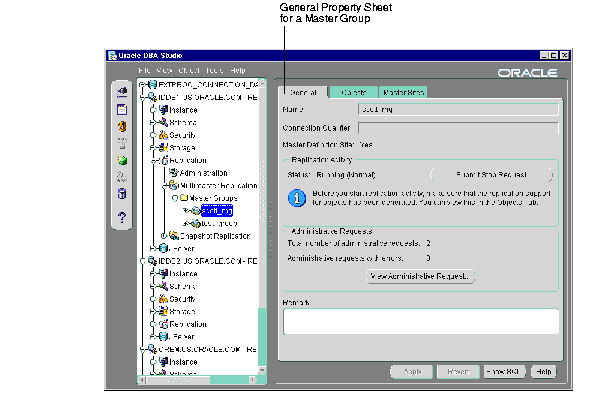
When you are working with a property sheet, you may click on a button that opens a new dialog box. For example, if you click the View Administrative Request button on the General property sheet for a master group, then the Administrative Requests dialog box appears, as shown in Figure 9-4.
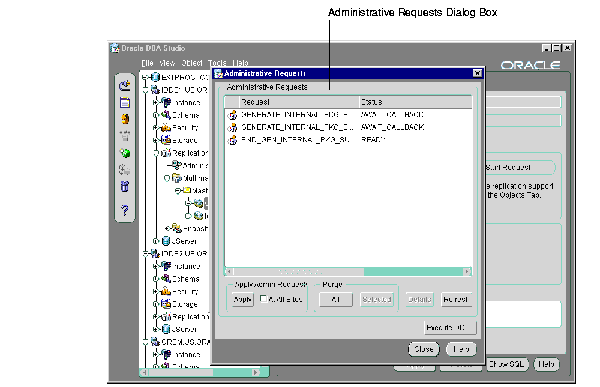
You can also use the right pane of the Replication Management tool to monitor your replication environment. The Topology tab of the Administration property sheet is an example of a monitoring tool that is available to you. This tab displays a graphical representation of the nodes in your replication environment and the links between them.
Specifically, the Topology tab provides the following information:
The Topology tab only displays values if they are greater than zero. For example, if there are zero administration requests at a master site, the number of administration requests is not displayed.
The Topology tab displays the following icons and images:

Text description of the illustration master.gif |
Indicates a master site. The current number of administration requests being processed at the master is displayed next to the icon. |

Text description of the illustration masterer.gif |
Indicates a master site with errors. The number of errors is displayed next to the icon. |

Text description of the illustration hybrid.gif |
Indicates a site that is functioning as both a master site and a snapshot site (a dual site). |

Text description of the illustration hybrider.gif |
Indicates a dual site with errors. The number of errors is displayed next to the icon. |

Text description of the illustration regsnapg.gif |
When you are connected to a master site, indicates that the master site has snapshot sites. Snapshots and/or snapshot groups may be registered at the master site. |

Text description of the illustration snapshot.gif |
When you are connected to a snapshot site, indicates the snapshot site. |

Text description of the illustration snapshoa.gif |
Indicates a snapshot site with errors. The number of errors is displayed next to the icon. |

Text description of the illustration blackarr.gif (Solid black arrow) |
Indicates a working database link between two master sites. The current number of deferred transactions is displayed next to the arrow. |

Text description of the illustration redarrow.gif (Dashed red arrow) |
Indicates a broken database link between two master sites. The current number of deferred transactions is displayed next to the arrow.
If you are not logged in as the replication administrator (typically |

Text description of the illustration blackdot.gif (Dashed black line) |
Indicates a database link between a master site and a snapshot site. There may or may not be a network connection currently between the two sites. |
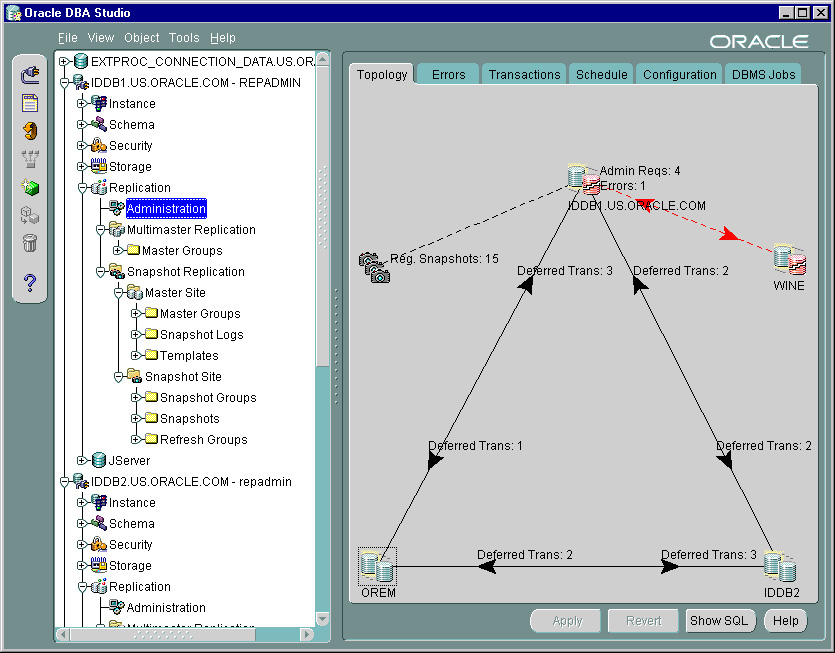
When connected to the master database iddb1, this example Topology tab provides the following information:
iddb1 has four administration requests to process.
iddb1 has one local error. A red icon indicates an error.
iddb2 has no administration requests to process and no local errors.
orem has no administration requests to process and no local errors.
iddb1 master site and the wine master site. The dashed red arrow indicates a broken link.
iddb1 has one deferred transaction in its deferred transaction queue that will be applied at orem.
iddb1 has two deferred transactions in its deferred transaction queue that will be applied at iddb2.
orem has three deferred transactions in its deferred transaction queue that will be applied at iddb1.
orem has three deferred transactions in its deferred transaction queue that will be applied at iddb2.
iddb2 has two deferred transactions in its deferred transaction queue that will be applied at iddb1.
iddb2 has two deferred transactions in its deferred transaction queue that will be applied at orem.
iddb1 has 15 registered snapshots. These registered snapshots may be spread over several snapshot sites.
The other master databases in this replication environment may also have snapshot sites, but they are only visible on the Topology tab when you are connected to those other databases. For example, to see if the master database orem has any snapshot sites, connect to the orem database in DBA Studio and open the Topology tab.
The Replication Management tool wizards provide step-by-step guidance for tasks that require many steps. The wizards simplify complex tasks by guiding you through a task in manageable steps. The following sections describe the Replication Management tool wizards:
The Setup Wizard guides you through setting up master sites and snapshot sites for replication. Preparing sites for replication is a simple process using the Setup Wizard. At each site that you specify, the Setup Wizard performs the following steps:
repadmin, and the default username at a snapshot site is snapadmin. However, you can change these usernames if you wish.
The Setup Wizard is slightly different for master sites than for snapshot sites. To open the Setup Wizard to set up master sites, right-click the Multimaster Replication object in the navigator pane and select Setup Master Sites.
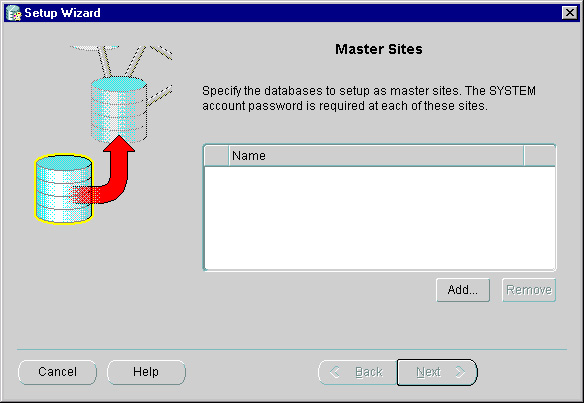
To open the Setup Wizard to set up snapshot sites, right-click the Snapshot Site object in the navigator pane and select Setup Snapshot Sites.
|
Note: The Setup Wizard sets up snapshot sites with untrusted security. See Appendix A, "Security Options," in the release 8.1.6 Oracle8i Replication Management API Reference for more information about untrusted security. |
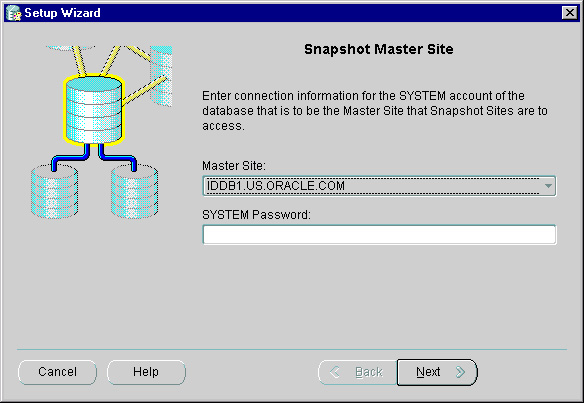
|
See Also:
|
The Snapshot Group Wizard guides you through creating a group of snapshots based on a master group. Each snapshot can be a partial or complete copy of the master table from its source master group. Snapshot groups are located at remote snapshot sites and are based on a single, target master group at a master site.
Run the Snapshot Group Wizard at the snapshot site where you want to create the snapshot group. To open the Snapshot Group Wizard, right-click the Snapshot Groups folder in the navigator pane and select Create Using Wizard.
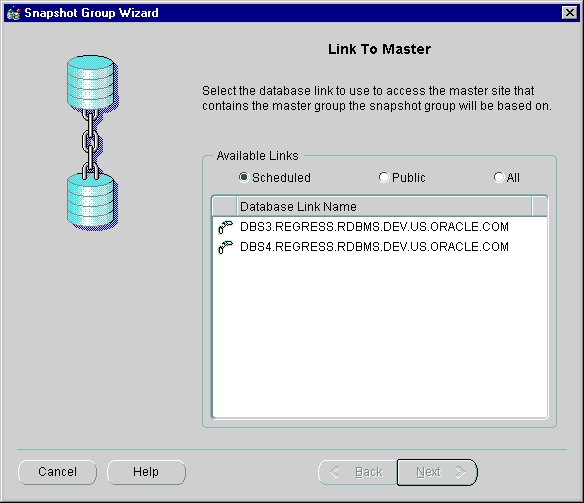
|
See Also:
Chapter 3, "Snapshot Concepts & Architecture," in the release 8.1.6 Oracle8i Replication book |
Deployment templates simplify the task of deploying and maintaining many remote snapshot sites. Using deployment templates, you can define a collection of snapshot definitions at a master site and use parameters in these definitions to customize the snapshots for individual users or types of users.
For example, you might create one template for the sales force and another template for field service representatives. In this case, a parameter value might be the sales territory or the customer support level. When a user instantiates a template by running a SQL script, the appropriate snapshots are created and populated at the remote site.
The Deployment Template Wizard guides you through creating a deployment template. Individual screens in the Deployment Template Wizard let you:
Run the Deployment Template Wizard from the master site where you want to create the deployment template. To open the deployment template wizard, right-click the Templates folder in the navigator pane and select Create Using Wizard.
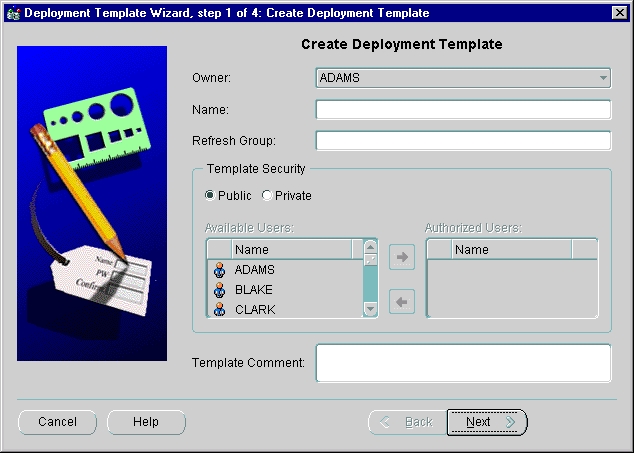
|
See Also:
Chapter 4, "Deployment Templates Concepts & Architecture," in the release 8.1.6 Oracle8i Replication book |
Offline instantiation allows an end user to use a generated file to instantiate a template without being connected to the master site through a network. The Offline Instantiation Wizard enables you to write all of the necessary DDL and data to a file that you then transfer and run at your snapshot site. This solution is best suited for laptop users with low-speed WAN connections, or in other cases where connectivity is unstable or slow.
The Offline Instantiation Wizard guides you through packaging a deployment template for offline instantiation. The Offline Instantiation Wizard generates offline instantiation files that you use to build snapshots and other objects at your snapshot sites.
Run the Offline Instantiation Wizard at the master site that contains the template for which you want to generate the offline instantiation files. To run the Offline Instantiation Wizard, right-click the Templates folder in the navigator pane and select Offline Instantiation File Generation.
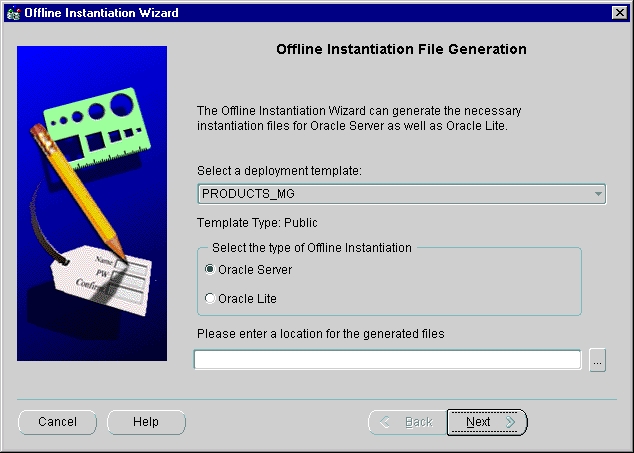
|
Note: To generate online instantiation files, you must use the replication management API. See the Oracle8i Replication Management API Reference for information about generating online instantiation files. |
|
See Also:
Chapter 4, "Deployment Templates Concepts & Architecture," in the release 8.1.6 Oracle8i Replication book for more information on packaging and instantiating deployment templates |
The Copy Template Wizard guides you through copying a deployment template. You may need to copy them to multiple master sites for various reasons. For example, you may want to:
Run the Copy Template Wizard from the master site that contains the deployment template. To open the Copy Template Wizard, right-click the Templates folder in the navigator pane and select Copy.
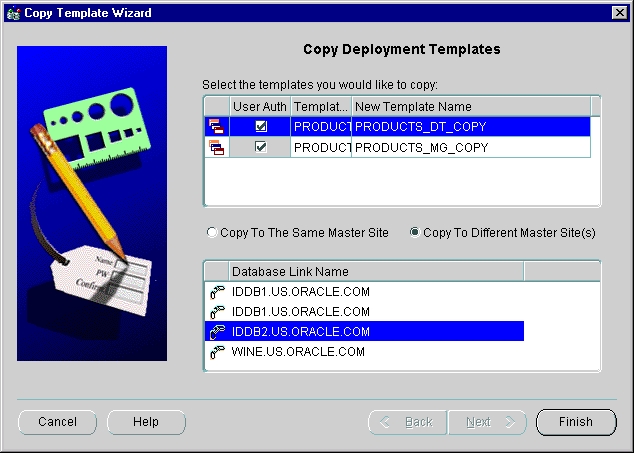
The flowchart in Figure 9-12 displays the major decisions and tasks that are involved when you create a replication environment using the Replication Management tool. The flowchart shows the major decisions and steps for building both multimaster and snapshot environments. Each task in the flowchart includes a cross reference to a section in this chapter or in the release 8.1.6 Oracle8i Replication book that provides more information about the task. Detailed instructions about completing these tasks are in the Replication Management tool online help.
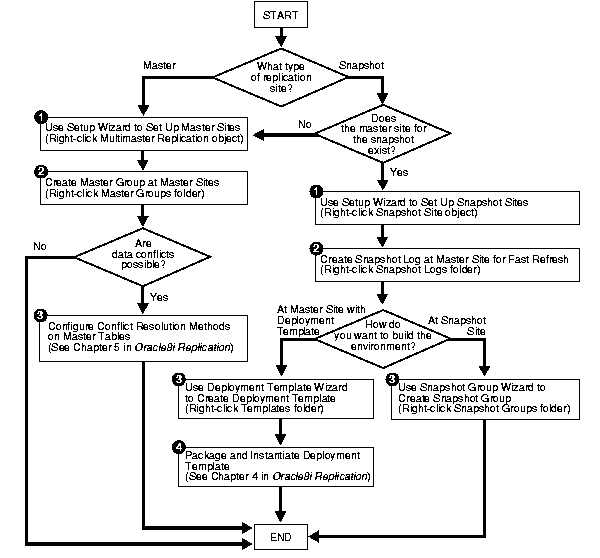
|
|
 Copyright © 1996-2000, Oracle Corporation. All Rights Reserved. |
|