Release 8.1.7
Part Number A85430-01
Library |
Product |
Contents |
Index |
| Oracle Advanced Security Administrator's Guide Release 8.1.7 Part Number A85430-01 |
|
This chapter describes how to use Oracle Enterprise Security Manager to administer database security in an enterprise domain of Oracle8i databases. It contains the following sections:
Oracle Enterprise Security Manager is an administration tool that provides a graphical user interface to manage enterprise users, enterprise domains, databases, and enterprise roles that are held in a directory server.
The following tasks describe how to use Oracle Enterprise Security Manager to install Oracle Management Server and Oracle Enterprise Manager:
Oracle Enterprise Security manager is automatically installed when you install Oracle Enterprise Manager. See the platform-specific installation documentation for Oracle Enterprise Manager.
Oracle Enterprise Security Manager must be able to connect to databases published in the directory. For each database there should be a TNS alias that matches the global name of the database and its common name in the directory.
Use the Net8 Configuration Assistant to create a tnsnames.ora file in ORACLE_HOME/network/admin, and create service names for the databases to be managed. This is not necessary if all databases to be managed are set up to listen for incoming TCP connections on port 1521 (part of the default setup) and their global database names are exactly hostname.domain.
Use the Net8 Configuration Assistant to set up directory access. This creates an ldap.ora file on ORACLE_HOME/network/admin.
To start Oracle Enterprise Security Manager, enter the following at the command line:
oemapp esm
If the ldap.ora file is not configured, you receive the following alert:
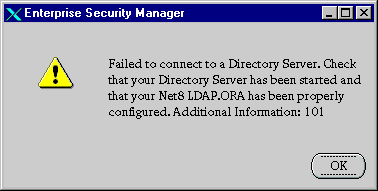
If this happens, exit Oracle Enterprise Security Manager and run Net8 Configuration Assistant to set up directory access, then restart Oracle Enterprise Security Manager. Alternatively, you can:
If the ldap.ora file is properly configured, Oracle Enterprise Security Manager starts and automatically connects to the directory server.
On startup, Oracle Enterprise Security Manager displays the following window:
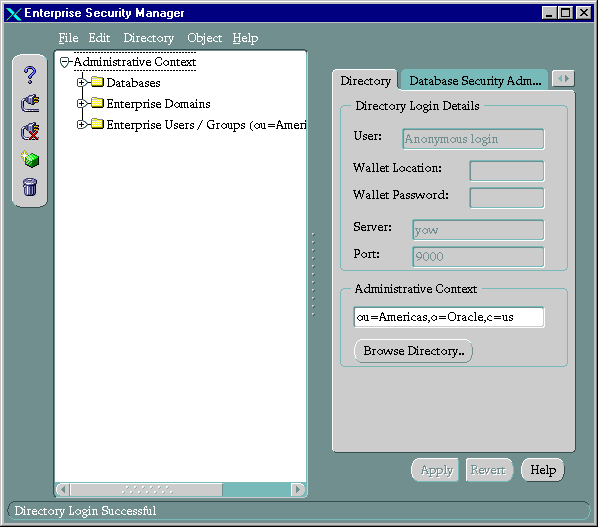
If the result of automatic login is not acceptable, log out and log back in again with a specific user name:
Directory > Logout.
Directory > Login. This displays the Directory Server Login dialog box.
To log into the directory:
Directory > Login.
Table 20-1 Authentication Types
| Authentication Type | Description |
|---|---|
|
Password Authentication |
Uses simple authentication requiring a user distinguished name (DN) and password. |
|
SSL Client Authentication |
Uses two-way SSL authentication in which both client and server use Oracle wallets containing digital certificates. |
|
Native Authentication |
Windows NT or Windows 2000 only. Relies on the operating system to determine how you log in. |
The Directory Server Login window appears:
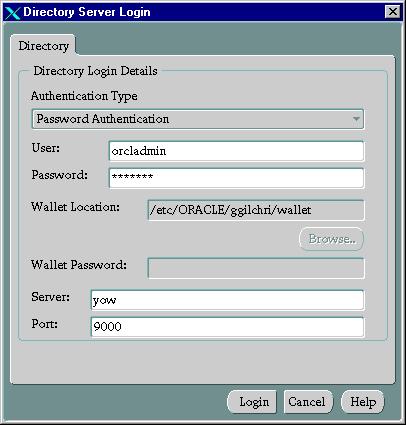
OK.
This section describes some basic features of Oracle Enterprise Security Manager, in the following sections:
By default, when Oracle Enterprise Security Manager performs a search, it uses as its search base the administrative context you have already set. To use a search base other than the configured administrative context, do the following:
Edit > Preferences; the Edit LDAP Preferences window appears:
You can also choose Browse Directory to navigate to a directory object to use as the base of the search.
Accept.
A Browse Directory button appears frequently as you use Oracle Enterprise Security Manager. Whenever you click a Browse Directory button, Oracle Enterprise Security Manager displays a dialog box that allows you to focus your search by specifying a naming context and directory search criteria. In each context, you use this dialog box in the same way.
For example:
To change the administrative context to c=acme,c=us:
Browse Directory; the corresponding dialog box appears.
c=us.
organization. The entries for organizations in the U.S. appear in the Directory Search Results: Directory Entry field.
OK. This returns you to the Oracle Enterprise Security Manager initial screen. The administrative context you specified appears in the Administrative Context field.
Use the same steps when browsing for directory objects in other contexts (for example, when using the Edit LDAP Preferences dialog box to change the base of a search).
The following instructions assume you are running Oracle Enterprise Manager and have invoked the Oracle Enterprise Security Manager.
Managing enterprise users involves working in the three top level nodes in the Oracle Enterprise Security Manager navigator window. These three nodes are discussed in the following sections:
This section describes how to manage user/schema separation for a database.
|
See Also:
|
To map an enterprise user to a database schema:
Administrative Context > Database.
Browse Directory button to navigate to that DN.
Apply; the database object is updated in the directory, and an empty row is added in the Schema Assignments window. This lets you add future additional mappings.
There is initially one enterprise domain listed under the Enterprise Domains node in the Oracle Enterprise Security Manager navigator: Oracle Default Domain. Each enterprise domain you define in the LDAP directory is added under the Enterprise Domains node. The following sections describe how to administer enterprise domains:
Administering Databases discussed how to manage user/schema separation for an individual database. This section describes how to manage user/schema separation for all the databases in a given domain.
To map an enterprise user to a database schema:
Administrative Context > Enterprise Domains.
Browse Directory button to navigate to the DN.
Apply; the database object is updated in the directory, and an empty row is added in the Schema Assignments window. This lets you add future additional mappings.
An enterprise domain contains databases and enterprise roles. You can create a new enterprise domain by naming it, and defining where it is to be located in the directory.
To create an enterprise domain:
Object > Create on the menu bar; the Create Directory Object window appears:
Create.The new enterprise domain appears at the bottom of the Enterprise Domains node.
Individual Database Administrators still have the capability to configure their databases to not trust other databases.
Note:
You have now created an enterprise domain and can proceed to add databases to it.
Upon database installation, you directed Oracle Database Configuration Assistant to publish the database in the directory. Once you have created an enterprise domain, you can view a list of all databases registered in the directory, select a database from that list, and assign it to the enterprise domain you created.
A database should exist in only one enterprise domain at a time. Therefore, you should assign a database to an enterprise domain only if the database has a value of unassigned on the Databases Property page.
To assign a database to an enterprise domain:
Administrative Context > Enterprise Domains.
Apply.
Once you have created an enterprise domain and added a database to it, you can create an enterprise role within it.
An enterprise role is a set of global roles that operate on multiple databases within an enterprise domain. An enterprise role is assigned to one or more enterprise users. The Enterprise Database Administrator uses these enterprise roles to assign sets of global roles on multiple databases to a selected user.
You cannot create two enterprise roles with the same name within a single enterprise domain. However, you can create enterprise roles with the same name in separate enterprise domains. Enterprise roles with the same name that exist in separate enterprise domains have no implied relationship.
To create an enterprise role in an enterprise domain:
Administrative Context > Enterprise Domains and select the enterprise domain name; the corresponding group of tab pages appear in the right pane of the window.
Object > Create; the Create Directory Objects dialog window appears:
Note that the directory base chosen for the new enterprise role derives from the currently selected enterprise domain; you cannot edit this value.
Create.
Enterprise Domains > enterprise_domain_name > Enterprise Roles.
OK. The selected database roles appear in the Available Global Role(s) region of the window:
If no database service has been configured:
Apply.
You have created an enterprise role within an enterprise domain of databases, and can assign this enterprise role to any enterprise user.
To assign an enterprise user to an enterprise role:
Administrative Context > Enterprise Domains > enterprise_domain_name > Enterprise Roles.
Apply; the enterprise users appear under the Enterprise Role node in the navigator pane of the window.
Administrative Context > Enterprise Domains.
up button to move the database from the Selected window to the Available window.
Apply.
To delete an enterprise domain, you must first delete all of its enterprise roles. Otherwise, an error message appears.
To delete an Enterprise Domain:
Administrative Contexts > Enterprise Domains.
Delete Object button to the left of the navigator pane; a window asks you to confirm the deletion.
Yes; the selected enterprise domain is removed from the enterprise domains tree.
This section describes:
Oracle Enterprise Security Manager lets you create new enterprise users if the users do not already exist in the directory server:
Object > Create; the Create Directory Object window appears.
Create. The enterprise user you created appears in the navigator pane of the window, under the Enterprise Users/Groups node. When you select the new enterprise user, the corresponding tab page appears in the right pane of the window.
Once you have created an enterprise user, you can assign enterprise roles to that user.
You can grant multiple enterprise roles to enterprise users, and these roles can exist in different enterprise domains. You can grant these roles in two ways:
When a database needs to authorize access to a global user, it searches the directory for the enterprise role(s) within its enterprise domain that are granted to that user.
To grant an enterprise role to an enterprise user:
Administrative Context > Enterprise Users.
Apply.
You can delete an enterprise user only if that user has no enterprise roles. To delete an enterprise user:
Administrative Context > Enterprise Users/Groups.
Object > Delete; an alert asks you to confirm the deletion.
Yes; the enterprise user is deleted from the tree in the navigator pane of the window.
Use Oracle Enterprise Security Manager to define administrators, as described in the following sections:
To manage Database Security Administrators, you must be a member of the Database Security Administrators group.
To define a user as a Database Security Administrator:
Apply.
To manage Database Installation Administrators, you must be a member of the Database Security Administrators group.
To define a user as a Database Installation Administrator:
Apply.
To manage database administrators, you must be either a member of the Database Security Administrators group or a Database Administrator for this particular database.
Administrative Context > Database.
Apply.
To manage Enterprise Domain Administrators, you must be either a member of the Database Security Administrators group or a domain administrator for this particular domain.
Administrative Context > Enterprise Domains.
Apply.
|
|
 Copyright © 1996-2000, Oracle Corporation. All Rights Reserved. |
|