Release 2 (8.1.6) for Windows
Part Number A73017-01
Library |
Product |
Contents |
Index |
| Oracle8i Client Administrator's Guide Release 2 (8.1.6) for Windows Part Number A73017-01 |
|
Oracle8i Client includes various tools to perform database functions. This chapter describes the preferred tools to perform common database administration tasks.
Specific topics discussed are:
Database tools is a collective term for tools, utilities, and assistants that you can use to perform database administration tasks. Some database tools perform similar tasks, though no one database tool performs all database administration tasks. The following sections indicate which database tools can be used on particular operating systems and the preferred tools to use for common database administration tasks.
This table lists tools and the operating system(s) on which each can be used:
Tools |
Windows NT and Windows 20001 | Windows 95 and Windows 98 |
|---|---|---|
|
Application Development |
|
|
|
SQL*Plus (SQLPLUS)2 |
Yes |
Yes |
|
Pro*C/C++ |
Yes |
Yes |
|
Pro*COBOL |
Yes |
Yes |
|
Object Type Translator (OTT) |
Yes |
Yes |
|
Oracle Web Publishing Assistant |
Yes |
No |
|
Oracle Services for Microsoft Transaction Server |
Yes |
Yes |
|
Oracle AppWizard for Microsoft Visual C++ |
Yes |
Yes |
|
Oracle Objects for OLE |
Yes |
Yes |
|
Oracle Provider for OLE DB |
Yes3 |
Yes4 |
|
Database Administration |
|
|
|
Oracle Enterprise Login Assistant (a feature of Oracle Advanced Security)5 |
Yes |
Yes |
|
Oracle Enterprise Manager, Release 2.1 |
|
|
|
Oracle DBA Management Pack (database tools and wizards) |
Yes |
Yes |
|
Diagnostics Pack |
Yes |
Yes |
|
Enterprise Manager: |
Yes |
Yes |
|
Diagnostics Pack |
Yes |
Yes |
|
Extended Applications |
Yes |
Yes |
|
Extended Database Administration: |
Yes |
Yes |
|
Migration Utilities |
|
|
|
Oracle Migration Workbench |
Yes |
Yes |
|
Oracle Utilities from the MS-DOS Command Line |
|
|
|
Export Utility (EXP) |
Yes |
Yes |
|
Import Utility (IMP) |
Yes |
Yes |
|
Recovery Manager (RMAN) |
Yes |
Yes |
|
SQL*Loader (SQLLDR) |
Yes |
Yes |
|
TKPROF (TKPROF) |
Yes |
Yes |
|
Network Administration |
|
|
|
Net8 Assistant |
Yes |
Yes |
|
Net8 Configuration Assistant |
Yes |
Yes |
|
Oracle Wallet Manager (a feature of Oracle Advanced Security)6 |
Yes |
Yes |
|
Windows NT Tools |
|
|
|
Task Manager |
Yes |
Yes |
|
Control Panel |
Yes |
Yes |
|
Event Viewer |
Yes |
No |
|
Registry |
Yes |
Yes |
|
User Manager |
Yes |
No |
|
Microsoft Management Console7 |
Yes |
No |
This table lists common database administration tasks and the various database tools you can use to perform them. Oracle Corporation recommends you use the tools listed in the "Preferred Database Tool" column of the table. After choosing a tool to perform a task, go to "Starting Database Tools" for instructions on how to start the tool.
This section describes how to start each of the tools in the following categories:
You will be referred back to this section for tool startup procedures as you use this guide.
If you have multiple Oracle homes on your computer from previous releases, see "Multiple Oracle Home Functionality in Different Releases" and "Multiple Oracle Home Environments" for a description of the differences between pre-8.1.6 Oracle homes and release 8.1.6 and later Oracle homes.
If you are using multiple Oracle homes functionality, the command to start a tool includes a HOME_NAME, where HOME_NAME indicates the name of a different Oracle home. Note that the first Oracle home created on your computer does not have HOME_NAME appended to the group. For example:
To start SQL*PLUS from the first Oracle home, choose:
Start > Programs > Oracle > Application Development > SQL*PLUS
To start Oracle Database Assistant from an additional Oracle home, choose:
Start > Programs > Oracle - HOME_NAME > Application Development > SQL*PLUS
In release 8.1.6, all Oracle homes, including the first Oracle home you create on your computer, have a unique HOME_NAME. For example, the command to start Database Configuration Assistant is as follows:
Start > Programs > Oracle - HOME_NAME > Application Development > SQL*PLUS, where HOME_NAME is the name of the Oracle home. For example, either HOME1 or HOME2 in the following figure:
This table describes how to start most tools, and where to go for further information on using these products1:
This table describes how to start Oracle utilities from the MS-DOS command prompt, and where to go for further information on using these products:
| Oracle Utilities | To Start... | For More Information, See... |
|---|---|---|
|
Export Utility (EXP) |
Enter the following at the MS-DOS command prompt followed by your user name and password: EXP starts and prompts you for parameters. To obtain a list of these parameters, enter the following at the MS-DOS command prompt: Note: When running the Export Utility, the default values for the following parameters under Windows NT are: Note: To export an entire database, you must use the user name SYSTEM. Do not use INTERNAL or SYS. |
Oracle8i Utilities, which describes how to use the Export Utility Oracle8i Error Messages for information on error messages |
|
Import Utility (IMP) |
Enter the following at the MS-DOS command prompt followed by your user name and password: IMP starts and prompts you for parameters. To obtain a list of these parameters, enter the following at the MS-DOS command prompt: Note: When running the Import Utility, the default values for the following parameters under Windows NT are: RECORDLENGTH 2 KB |
Oracle8i Utilities, which describes how to use the Import Utility Oracle8i Error Messages for information on error messages |
|
Recovery Manager (RMAN) |
Enter the following at the MS-DOS command prompt:
|
Oracle8i Backup and Recovery Guide for instructions on using this tool |
|
SQL*Plus (SQLPLUS) |
Enter the following at the MS-DOS command prompt:
|
|
|
SQL*Loader (SQLLDR) |
Invoke SQL*Loader at the MS-DOS command prompt followed by certain keywords. Enter the following and SQL*Loader displays a Help screen with the available keywords and default values:
|
Oracle8i Utilities, which describes how to use SQL*Loader Oracle8i Error Messages for information on error messages |
|
TKPROF (TKPROF) |
Enter the following at the MS-DOS command prompt:
|
Applications in the DBA Management Pack can be launched through the Oracle Enterprise Manager console or launched separately as standalone applications. All database applications can also be launched from the console within a web browser.
When an application is launched through the console, it is connected to the Oracle Management Server and is used in the Oracle Enterprise Manager repository. When an application is launched separately, the user has the option to connect to either a specific database or to a Management Server. When connected to an Oracle Management Server, the DBA Management Pack application has access to all the databases in that Oracle Enterprise Manager repository.
To start an Oracle Enterprise Manager tool as a standalone application:
For example, choose Start > Program > Oracle - HOME1 > DBA Management Pack > Schema Manager.
After launching a DBA application, the Oracle Enterprise Manager Login dialog box appears, giving you the option to connect to either the Oracle Management Server or directly to a single database.
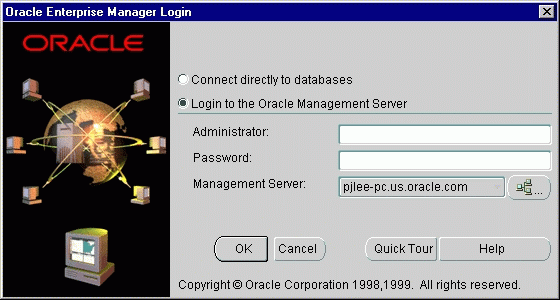
When a database administration application is connected to the Oracle Management Server, the DBA application can access all the databases on discovered nodes in that repository, and all of these databases appear in the client's tree list of managed objects. The Oracle Management Server must be running for a DBA application to connect to it.
When connected to a single database, the Oracle Management Server does not need to be running, and that database is the only database that shows in the client's tree list. Your TNSNAMES.ORA file must have an entry for the database. You can also enter the host:port:sid connect string for your service.
|
See Also:
Oracle Enterprise Manager Configuration Guide for information on configuration tasks you must perform before using Oracle Enterprise Manager and information on how to connect to an Oracle database. |
To start an Oracle Enterprise Manager tool from the Console:
The Login Information dialog box appears.
To start an Oracle Enterprise Manager tool from a Web browser:
Oracle Enterprise Manager Configuration Guide for information on installing the Oracle Enterprise Manager Web Site, and installing and configuring the Web server.
See Also:
http://<webserver hostname>:<port number>/
oem_webstage/EMWebSite.html
For example:
http://jfox-sun:3339/oem_webstage/EMWebSite.html
An index page appears, allowing you to launch various products, documentation, and Web sites.
Administrator = sysman
Password = oem_temp
These credentials are for the default super administrator account. The first time you start Enterprise Manager, you must log in as the super administrator. After other administrator accounts have been created using the super administrator account, you can log in as a different administrator.
This table describes how to start each Windows NT tool, and where to go for more information on using these products:
| Windows NT Tools | To Start... | For More Information, See... |
|---|---|---|
|
Control Panel |
Choose Start > Settings > Control Panel |
Your Microsoft Windows NT documentation |
|
Event Viewer |
Choose Start > Programs > Administrative Tools > Event Viewer |
Your Microsoft Windows NT documentation |
|
Oracle Performance Monitor for Windows NT |
Choose Database Administration > Oracle for Windows NT Performance Monitor |
Your Microsoft Windows NT documentation |
|
Registry |
Appendix B, "Oracle8i Configuration Parameters and the Registry" Your Microsoft Windows NT documentation |
|
|
User Manager |
Choose Start > Programs > Administrative Tools > User Manager |
Your Microsoft operating system documentation |
|
Microsoft Management Console (MMC) |
Start > Programs > Oracle - HOME_NAME > Database Administration > Oracle Administration Assistant for Windows NT Note: MMC is launched when the Oracle Administration Assistant for Windows NT is started. |
Your Microsoft operating system documentation |
|
Task Manager |
Right-click on the Task Bar. |
Your Microsoft operating system documentation |
This section describes Windows NT-specific information for using SQL*Loader (SQLLDR).
These are the possible values for the Operating System Dependent (OSD) file processing specifications string option, referred to in the "SQL*Loader Control File Reference" chapter of Oracle8i Utilities.
| Processing Option | Description |
|---|---|
|
""1 |
Stream record format in which each record is terminated by a newline character. The maximum record size is 48 KB. |
|
"FIX n" |
Fixed record format in which each record is exactly n bytes long. If the record is terminated by a newline character, the newline character must be the nth byte. Note that the Oracle8i Utilities guide refers to this control file option as "RECSIZE". |
|
"VAR xxxx" |
Load variable length records. Specify the OSD "VAR recsizehint" in the control file for this option to take effect. The xxxx gives an estimate of the average record size to SQL*Loader so that it can approximate buffer sizes accurately and not waste memory. The default length is eighty characters. The xxxx does not specify how many leading bytes of length are included in each record. It only acts as a hint to SQL*Loader. Each record must always be preceded by five ASCII bytes containing the length of the remainder of the record. For example, a record must look like the following: Any whitespace, carriage returns, or linefeeds at the end of the record are ignored unless specifically included in the byte count in the length field. |
|
1
Two double quote characters with no space in between. |
SQL*Loader includes a direct path option that bypasses redo log and data verification features, thereby decreasing loading time. Use the direct path option with data files known to be error free.
When preparing a SQL*Loader control file (.CTL), you must follow certain syntax and notational conventions. When specifying datatypes in the SQL*Loader control file, note that the default sizes of native datatypes are specific to Windows NT. You cannot override these defaults in the control file.
| Native Datatypes | Default Field Length |
|---|---|
|
DOUBLE |
8 |
|
FLOAT |
4 |
|
INTEGER |
4 |
|
SMALLINT |
2 |
The following Windows NT tools can be used to administer an Oracle database:
The Control Panel enables you to modify system options such as computer services. A service is an executable process registered in the registry and administered by Windows NT. The registry automatically tracks and records security information for each service you create.
When you install the Oracle database and other products, Oracle services are created and displayed in the Services dialog box:

Use the Services dialog box to start, stop, pause, or continue each of the Oracle services available on the computer.
Oracle uses services to provide support for its operations, similarly to Windows NT services. In order to create, connect to and use an Oracle instance, an Oracle service is created during the database creation process and associated with the Oracle database.
Once a service is created with your Oracle database, the service can run even while no user is logged on. This is because your Oracle database starts each instance as a service.
|
Additional Information:
You can have multiple, active Oracle home directories on a single computer. This affects the naming conventions for Oracle services. See "Multiple Oracle Home Environments" for additional information. |
Event Viewer is included with the Windows NT operating system, along with the other built-in Windows NT diagnostic and tuning utilities. These include:
Event Viewer enables you to monitor events in your system. An event is an important occurrence in the system or application (such as your Oracle database) that requires user notification. While messages for major events can display on-screen as you work at your computer, events not requiring your immediate attention are recorded by Windows NT in the Event Viewer log file. You can then view this information at your convenience.
Event Viewer can be used to monitor Oracle database events, such as:
In addition, the operating system audit trail is logged to Event Viewer. The following figure shows Event Viewer displaying Oracle database events. Double-click an entry to find out specific information about an event.

The Oracle database stores its configuration information in a structure known as the registry. You can view and modify this configuration information through the registry editor. The registry contains configuration information for your computer, and must not be accessible for editing by inexperienced users. Only experienced administrators should view and change this information.
The registry editor displays configuration information in a tree-like format consisting of four keys (or folders). These keys are shown in the tree view in the left-hand window. In the right-hand window, the parameters and values assigned to that key are displayed.
When you install products from your CD-ROM, configuration parameters are automatically entered in the registry. These parameters are read each time your Windows NT computer is restarted and whenever an Oracle product is launched. These parameters include settings for:
The following figure shows some of the Oracle database configuration parameters in the registry:
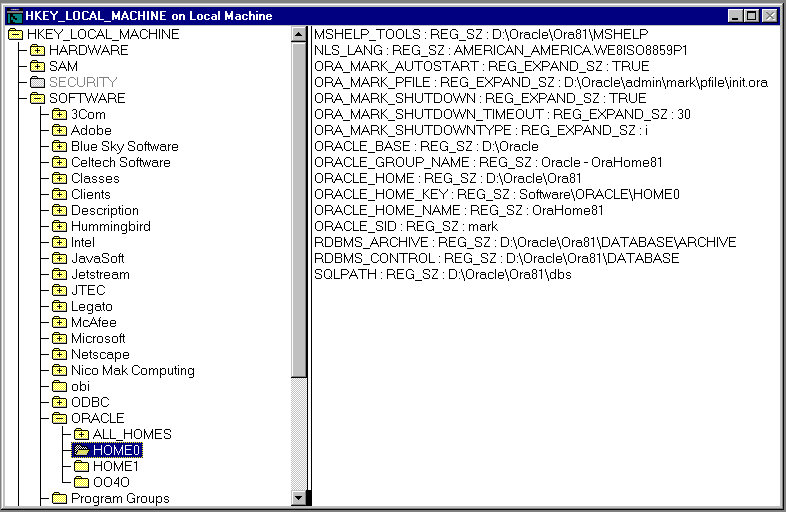
|
See Also:
Appendix B, "Oracle8i Configuration Parameters and the Registry" for definitions of Oracle database configuration parameters and specific instructions on using the registry to modify Oracle database configuration parameters. |
User Manager enables you to manage Windows NT computer security and create user accounts.
With User Manager, you can:
The following tools are supplied with the Windows NT Resource Kit:
Provides a quick, GUI overview of what is occurring on the system. It has the following benefits:
Summarizes resource usage by a process.
Provides a detailed display of resource usage by a process.
Resource usage and other details of a process may be displayed by giving its PID or process name as an argument to Task List. This tool also displays a list of executables and DLLs associated with a process.
|
See Also:
|
|
|
 Copyright © 1996-2000, Oracle Corporation. All Rights Reserved. |
|