Release 2 (8.1.6)
Part Number A76934-01
Library |
Product |
Contents |
Index |
| Oracle8i Parallel Server Setup and Configuration Guide Release 2 (8.1.6) Part Number A76934-01 |
|
This chapter describes how multiple instances are managed through initialization files and Oracle Parallel Server Management.
Specific topics covered in this chapter are:
Oracle Parallel Server Management allows you to perform a variety of management tasks on your Oracle Parallel Servers, distributed systems, and databases. Oracle Enterprise Manager Console provides a central point of control for the Oracle environment through an intuitive graphical user interface (GUI) that provides drag-and-drop system management.
The Console enables you to manage a heterogeneous environment as easily as a homogeneous one. You can schedule jobs on multiple nodes simultaneously or monitor groups of services together.
A database or system administrator can thus control all nodes in an Oracle Parallel Server as a single entity. For example, you can configure Oracle Enterprise Manager to execute a job across all nodes of an Oracle Parallel Server.
This section is meant to only describe Oracle Enterprise Manager administration for Oracle Parallel Server. Use this section as a supplement to general information contained in the Oracle Enterprise Manager Administrator's Guide.
To use the Console, start the following components:
From the Navigator window, you can view and manage both single- and multiple-instance databases. The information available for Oracle Parallel Servers is the same as for single-instance databases.
The Navigator displays all the network objects and their relationships to other objects including a direct view of objects such as user-defined groups, nodes, listeners, servers, databases, and database objects.
From the Navigator window, Oracle Parallel Servers are located in the Databases folder which contains entries for single-instance and Oracle Parallel Server databases. Each Oracle Parallel Server folder contains the instances and sub-folders for schema, security and file storage.
|
Note: If you did not set preferred credentials for the database, as described in "Task 4: Specify Preferred Credentials for Nodes and Oracle Parallel Server Database", the Database Connect Information dialog prompts you to enter database connect information. |
An Oracle Parallel Server database's subfolders behave just as they do for single-instance databases. By right-clicking the mouse on these objects, property sheets can be accessed to inspect and modify properties of these objects just as for single-instance databases. For example, right-clicking on the Redo Log Groups folder and choosing Create can add a new redo log group.
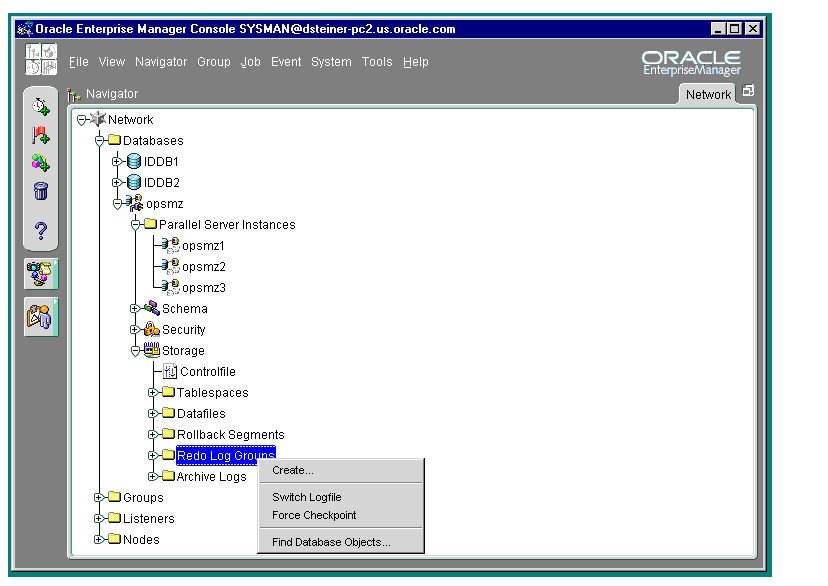
The Oracle Parallel Server database and each discovered Oracle Parallel Server node contains a Parallel Server Instances folder that you can expand to display the instances belonging to the database or node.

Right-clicking on a Oracle Parallel Server database displays the Oracle Parallel Server right-mouse menu:
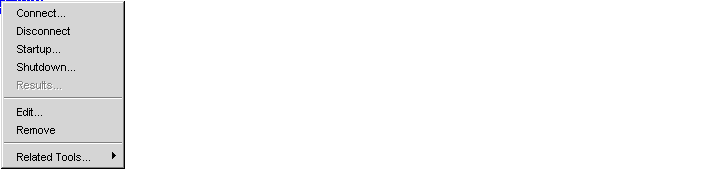
This menu contains entries for the following functions:
| Option | Description |
|---|---|
|
Connect |
Connects to the database. In the Database Connect Information dialog box, enter the database user name, password and privileges. If you want to perform a startup or shutdown, you must specify a user with SYSDBA privileges. |
|
Disconnect |
Terminates a connection to the database |
|
Startup |
|
|
Shutdown |
See Also: "Shutting Down an Oracle Parallel Server Database" |
|
Results |
|
|
Edit |
Allows inspection of the state of the Oracle Parallel Server, including which instances are active. See Also: "Viewing Oracle Parallel Server Status" |
|
Remove |
Deletes the database object and its related services. This should only be performed if it is no longer necessary to monitor or manage a database from Oracle Enterprise Manager. |
|
Related Tools |
Contains access to other tools which have been enabled for Oracle Parallel Server |
The Console allows you to start an Oracle Parallel Server database or individual instances.
Once all Oracle Parallel Server instances are started, the Oracle Parallel Server database is considered to be up.
To start up an Oracle Parallel Server database:
A menu appears with options for the database.
The Parallel Server Startup dialog box appears.
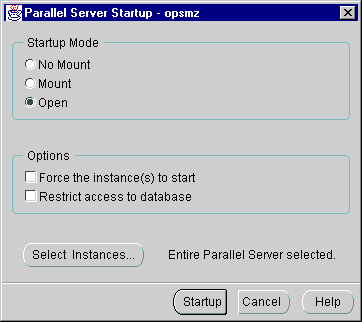
The Select Instances to Start dialog box appears:
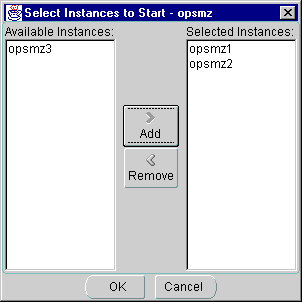
The Parallel Server Startup Results dialog box displays the progress of the startup operation, as described in "Viewing the Parallel Server Operation Results".
If the instances were started successfully, the Parallel Server Started message box appears with a successful message:
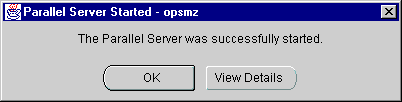
Click OK in the Parallel Server Started message to acknowledge the message, then click Close in the Parallel Server Startup Results.
If the startup fails, the Parallel Server Started message box appears with a failure message. Click View Details to view more information in the Parallel Server Startup Results dialog box about why the startup failed, then click Close.
The Console allows you to shut down an Oracle Parallel Server database or individual instances.
Once all Oracle Parallel Server instances are shut down, the Oracle Parallel Server is also considered to be shut down.
To shut down an Oracle Parallel Server database:
A menu appears with options for the database.
The Parallel Server Shutdown dialog box appears.
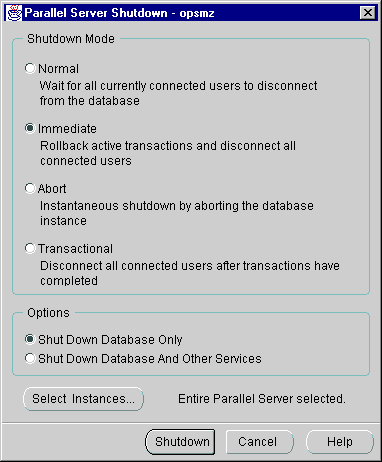
To shut down only selected instances, follow these additional steps:
The Select Instances to Stop dialog box appears:
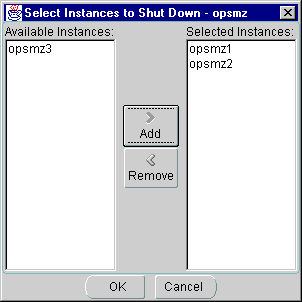
The Parallel Server Shutdown Progress dialog box displays the progress of the shutdown operation.
If the instances were shut down successfully, the Parallel Server Stopped message box appears with a successful message.:
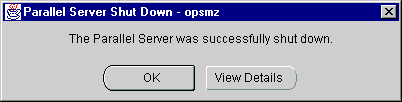
Click OK in the Parallel Server Stopped message to acknowledge the message, then click Close in the Parallel Server Shutdown Results.
If the shutdown fails, the Parallel Server Stopped message box appears with a failure message. Click View Details to view more information in the Parallel Server Shutdown Progress dialog box about why the shutdown failed, then click Close.
The Parallel Server Startup/Shutdown Results dialog displays information about the progress of the instance startup or shutdown operation you selected:
The operation results are presented in two views:
The Parallel Server Startup/Shutdown Results dialog box automatically displays during a startup or shutdown operation. You can also initiate it with the following steps:
A menu appears with options for the database.
While a startup or shutdown operation is running against an Oracle Parallel Server, the Status Details tab progress display is shown and updated dynamically as the operation progresses.
A successful startup operation for a three-node cluster looks like the following in the Status Details tab:
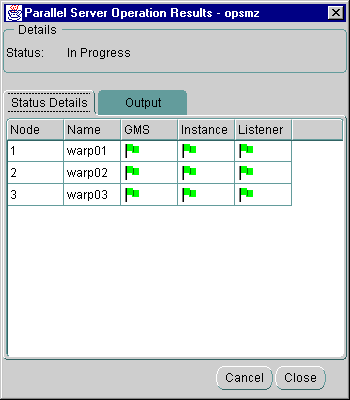
The services managed by Oracle Parallel Server Management vary by operating system and by version. The Oracle Parallel Server being managed in this example is release 8.0.5, so the GMS (Group Membership Service) is being started. In release 8.1, the GMS is built into the RDBMS kernel, so only the instance and listener columns display.
A successful shutdown operation for a three-node cluster looks like the following in the Status Details tab:
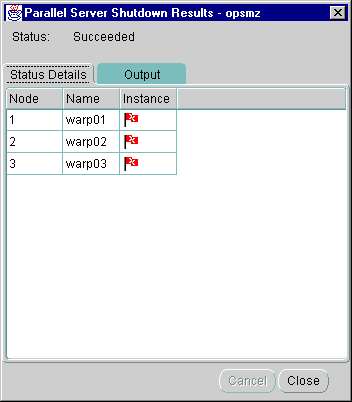
The following are the possible states that each component may experience:
The Output tab displays the commands executed by the Oracle Parallel Server node and any associated error messages in textual format.
A successful startup for a three-node cluster looks like the following in the Output tab:
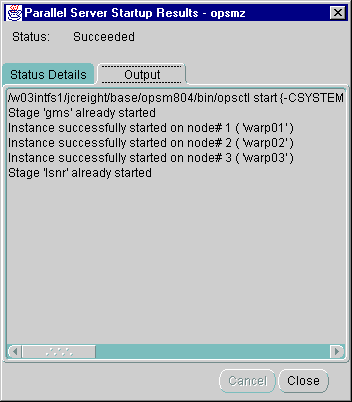
A successful shutdown operation for a three-node cluster looks like the following in the Output tab:
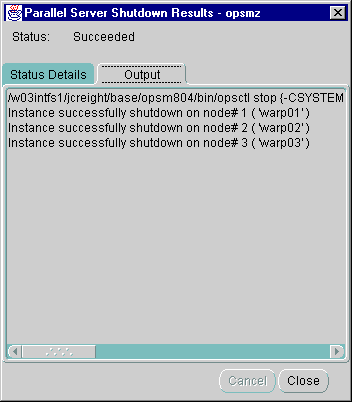
The Edit Parallel Server dialog box displays status information about the Oracle Parallel Server database, such as instances available in the Oracle Parallel Server and status of Oracle Parallel Server components.
To view status information about an Oracle Parallel Server database:
A menu appears with options for the database.
The Edit Parallel Server dialog box appears.
The operation results are presented in two views:
The Status tab displays information about the currently running instances by querying V$ACTIVE_INSTANCES table. Oracle Enterprise Manager makes a connection to the Oracle Parallel Server; therefore, this tab will not appear if the Oracle Parallel Server is down.

|
Note: This tab is not available for a Windows NT Oracle Parallel Server, because OPSCTL on Windows NT does not generate status details. |
Displays an overall view of the state of the Oracle Parallel Server and related components. This tab displays the status of the various components, such as listeners and instances, for all nodes.
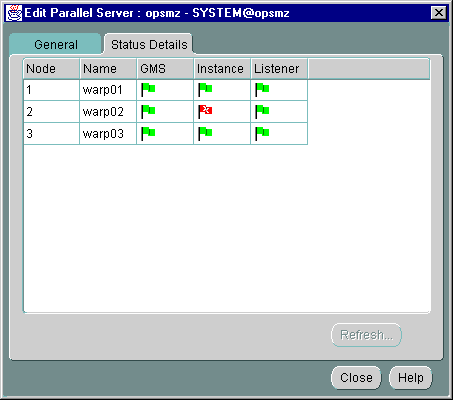
The following are the possible states that each component may experience:
The job scheduling system provides a highly reliable and flexible mechanism for DBAs to schedule and automate repetitive jobs on both the Oracle Parallel Server database and Oracle Parallel Server instances.
The Console contains a full-featured scheduling tool that allows DBAs to develop a customized schedule. This provides DBAs with actual "lights out" management capability so the DBAs can focus on other tasks. A rich selection of jobs is provided for Oracle Parallel Servers.
You can create a job with an Oracle Parallel Server database or an Oracle Parallel Server instance as the destination. To create a new job, follow these steps:
From the Create Job property sheet, you can specify the details of a new job. The Create Job property sheet contains these tabs:
The following tabs contain Oracle Parallel Server-specific options:
From the General tab, specify the:
The General tab contains these options:
From the Tasks tab, choose the task(s) that you want the job to perform. The list of tasks that appear is different depending on whether you select an Oracle Parallel Server or an Oracle Parallel Server instance as your Destination Type from the General tab.
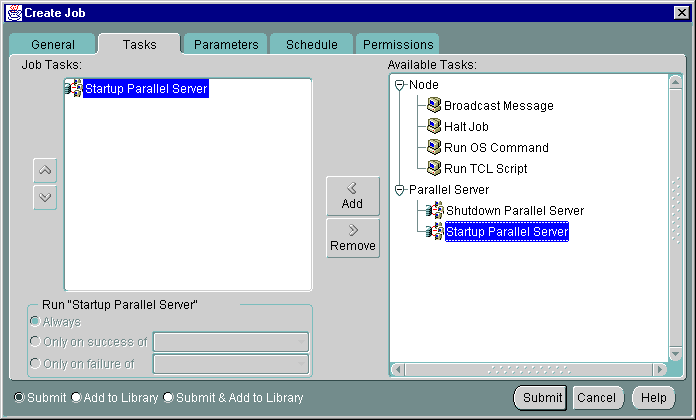
Move the tasks between the Available Tasks and Selected Tasks lists with the Add and Remove buttons.
If your Destination Type is a Parallel Server, you can select from these tasks:
If your Destination Type is a Parallel Server Instance, you can select from these tasks:
From the Parameters tab, you can specify parameter settings for the job tasks you selected on the Tasks tab. The parameters that display vary according to the job task. Parameters for Oracle Parallel Server startup and shutdown tasks are described below.
When you select the Startup Parallel Server task on the Tasks tab, the following display appears:
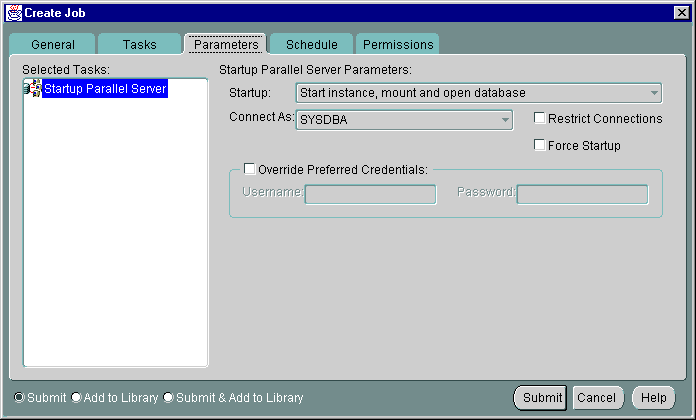
Complete the parameters on the tab and click the Submit button to run the Oracle Parallel Server startup task.
The Parameters tab for Startup contains these options:
When you select the Shutdown Parallel Server task on the Tasks tab, the following display appears.
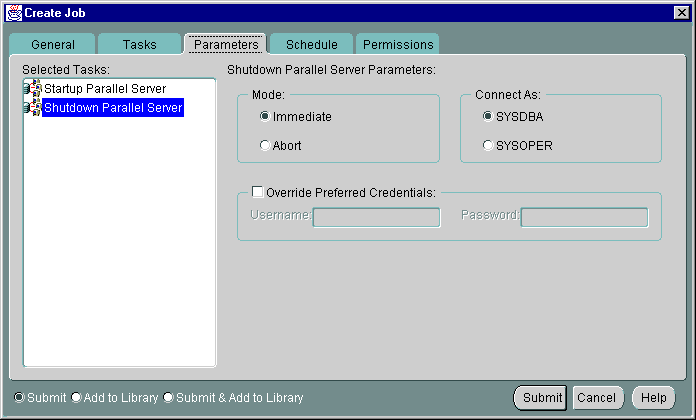
Complete the parameter entries on the tab and click the Submit button to run the Oracle Parallel Server shutdown task.
The Parameters tab for Shutdown contains these options:
|
|
 Copyright © 1996-2000, Oracle Corporation. All Rights Reserved. |
|