Release 2 (8.1.6)
Part Number A76934-01
Library |
Product |
Contents |
Index |
| Oracle8i Parallel Server Setup and Configuration Guide Release 2 (8.1.6) Part Number A76934-01 |
|
Oracle Enterpise Manager supports administration of Oracle Parallel Server databases with Oracle Parallel Server Management. Oracle Parallel Server Management enables certain parallel components of Oracle Enterprise Manager. A performance monitoring tool called Oracle Performance Manager further enhances Oracle Parallel Server Management, enabling end users to monitor the global V$ view tables for performance.
This chapter describes how to install and configure Oracle Parallel Server Management.
Specific topics discussed are:
You can control the activity of Oracle Parallel Servers and their instances using Oracle Parallel Server Management. Oracle Parallel Server Management is a comprehensive, integrated system management solution for an Oracle Parallel Server. Oracle Parallel Server Management enables you to manage multi-instance databases running in heterogeneous environments through an open client-server architecture.
In addition to managing parallel databases, Oracle Parallel Server Management enables you to schedule jobs, perform event management, monitor performance, and obtain statistics to tune parallel databases.
Oracle Enterprise Manager provides database administrators (DBAs) with a powerful set of tools to manage, monitor, and administer even the most complex network of databases from a single workstation, called the Enterprise Manager Console.
Oracle Parallel Server Management within Oracle Enterprise Manager context, contains the components shown in the table below:
Oracle Parallel Server Management uses the utilities shown in the table below to manage instances:
On UNIX, Oracle Intelligent Agent invokes OPSCTL to executes jobs. OPSD then receives requests from OPSCTL, as shown in Figure 6-1:
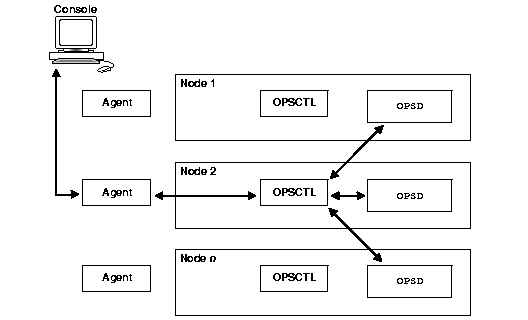
On Windows NT, Oracle Intelligent Agent invokes OPSCTL to executes jobs. OPSCTL then sends requests to Oracle Server Manager. Oracle Server Manager uses information from configured tnsnames.ora files on the nodes to connect to a listener which sends the OPSCTL requested action to the instance. Therefore, it is essential to have the tnsnames.ora file configured on all nodes in the cluster.
Figure 6-2 shows how OPSCTL operates between the agent and the nodes on Windows NT:
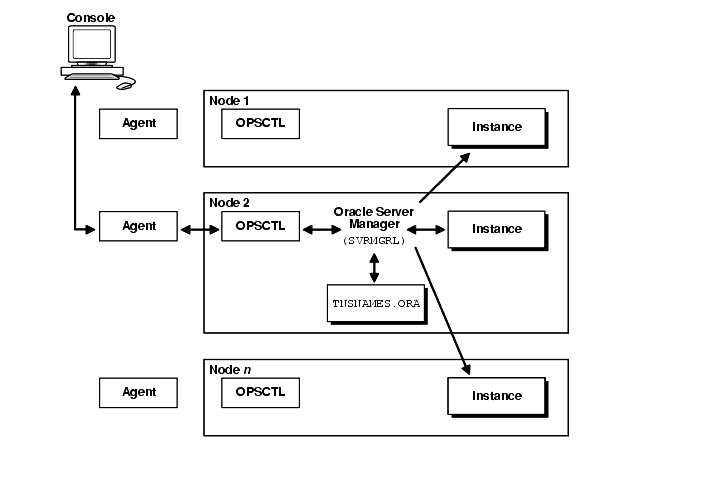
The requirements for each node as shown in the table below must be met to use Oracle Parallel Server Management from the Console. These requirements should have been met if you followed the procedures in Chapter 3, "Installing and Creating an Oracle Parallel Server Database".
| Node Requirements | For additional information, see: |
|---|---|
|
Ensure Oracle8i Enterprise Edition, Oracle Parallel Server Option, and Oracle Intelligent Agent are installed on each node in the cluster. |
Chapter 3, "Installing and Creating an Oracle Parallel Server Database" |
|
Each instance's Oracle System Identifiers (SIDs) in the Oracle Parallel Server must be unique. |
"Unique Identification of Instances with the initsid.ora File" |
|
Each node must have a |
|
|
The |
|
|
The The HKEY_LOCAL_MACHINE\SOFTWARE\ORACLE\OSD\PM must be set up on Windows NT for discovery work |
|
|
For UNIX, ensure OPSD has been started on each managed node by the oracle account at system startup. OPSD resides in |
|
You can run the individual Oracle Enterprise Manager components on separate machines or combine different components on separate machines to collaboratively manage the complete Oracle environment. Two environments are shown below:
The Console, with the aid of the Management Server, remotely manages the databases for both nodes. The Console and the Management Server are running on a Windows NT or Solaris machine with an Oracle8i database installed that is only used as a repository. Oracle Intelligent Agent does not need to be running.
The nodes share an Oracle8i database. The repository is not created in this database, and Oracle Intelligent Agent is running on both nodes.
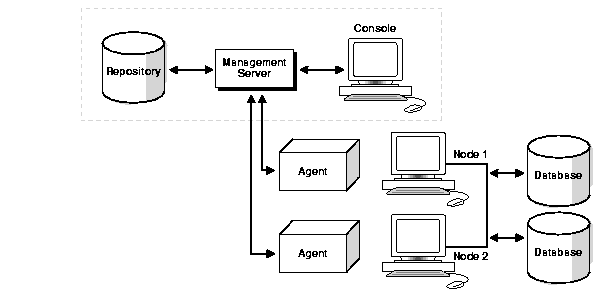
The Repository is on a separate Windows NT or Solaris machine with an Oracle8i database installed that is only being used as a repository. Oracle Intelligent Agent does not need to be running.
The Management Server remotely manages the databases for the Console on a Windows NT machine. The Console is running on a Windows NT, Windows 95 or Windows 98 machine.
The nodes run an Oracle8i database. The repository is not created in this database, and Oracle Intelligent Agent is running on both nodes.
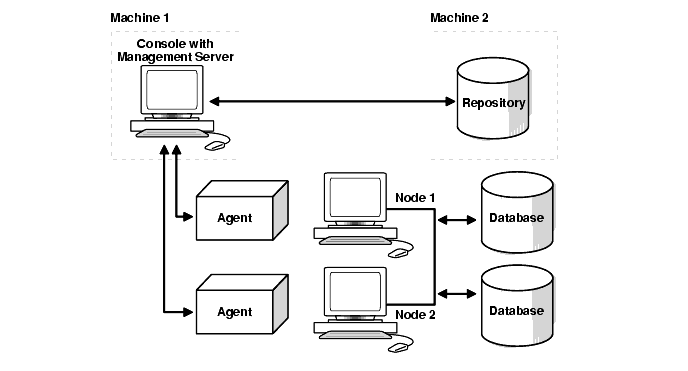
To install Oracle Enterprise Manager:
See Also:
You can install the Management Server and the Console on the machine where the repository database resides or on individual machines. If you purchased Oracle Diagnostics Pack, you can install Oracle Diagnostics Pack and Oracle Enterprise Manager together.
|
See Also:
|
To configure Oracle Enterprise Manager, perform these tasks:
Use Configuration Assistant to create and load your version 2 repository. The repository is a set of tables in an Oracle database which stores data required by Oracle Enterprise Manager. See Oracle Enterprise Manager Configuration Guide for complete configuration instructions.
To use the Console, start the following components:
Start the Oracle Intelligent Agent on each of the nodes.
At an operating system prompt, enter the command:
lsnrctl dbsnmp_start
On Windows NT, you can also use the Control Panel:
Additional Oracle Intelligent Agent configuration is required if the ORACLE_HOME is shared, as described in "Oracle Intelligent Agent Configuration".
Note:
To start the Management Server, at an operating system prompt, enter:
oemctrl start oms
The command string is case-sensitive and you must enter it with lowercase characters.
To start the Management Server in the background on Solaris, enter:
% oemctrl start oms&
On Windows NT, you can also use the Control Panel:
The Management Server looks for the OMSCONFIG.PROPERTIES file in the $ORACLE_HOME/sysman/config directory on UNIX and ORACLE_HOME\sysman\config directory on Windows operating systems. It contains the connect information required by the Management Server to start up.
The Console gives you a central point of control for the Oracle environment through an intuitive graphical user interface (GUI) that provides powerful and robust system management.
To start the Enterprise Manager Console:
oemapp console
The command string is case-sensitive and you must enter it with lowercase characters.
On Windows NT, you can also choose Start > Programs > Oracle - HOME_NAME > Oracle Enterprise Management > Oracle Enterprise Manager Console.
Administrator = sysman
Password = oem_temp

If the name of the Management Server you want to use does not appear, perform these procedures:
The new password you enter is the password you use to log in to the Console for subsequent logins.
The Console appears with the Discovery Wizard:
The first time you start the Console, you must log in as the super administrator. After other administrator accounts have been created using the super administrator account, you can log in as an administrator.
The Console may also be run from a web browser, allowing administrators to run the Console as a "thin" or "fat" client.
Thin clients use a web browser to connect to a server where Console files are installed, whereas fat clients have Console files installed locally. Run from a web browser, the Console enables you to perform all the same administration tasks you would normally perform from the installed Console, including access to the DBA Management Pack applications. You can perform these tasks on any machine that supports a web browser.
For further information about running the Oracle Enterprise Manager from a web browser, follow the instructions in the Oracle Enterprise Manager Configuration Guide.
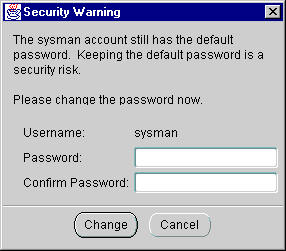
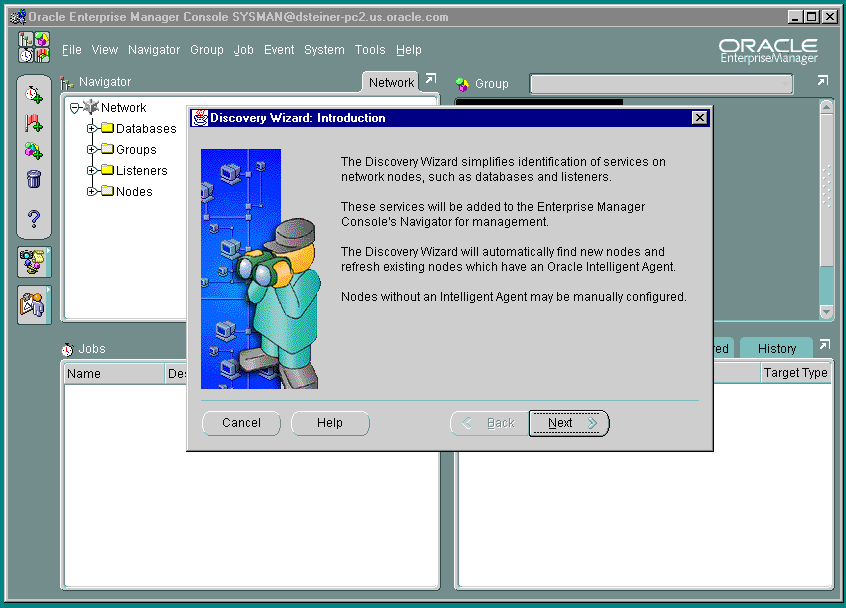
Note:
After the Console has been started, discover network services, such as databases, listeners, and nodes, to populate the Navigator tree.
To discover services:
The Specify Nodes page appears:
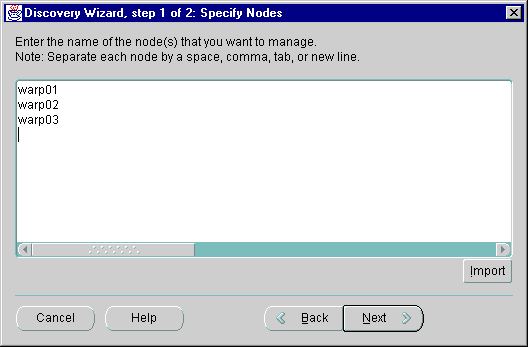
The Progress page appears with the discovery status:
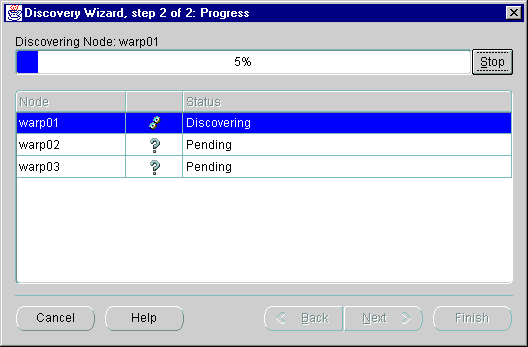
Successful discovery results in the following:
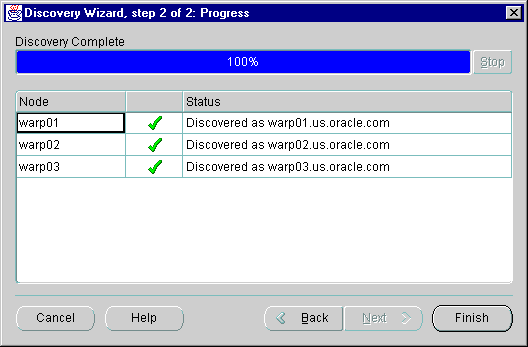
The following confirmation dialog box appears:
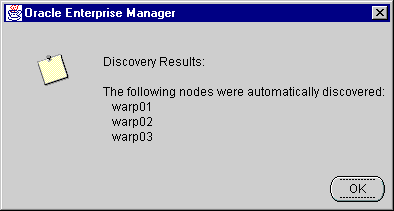
|
Note: An unsuccessful discovery is usually the result of the Oracle Intelligent Agent not being started on the node. See "Resolving Service Discovery Failures". |
Once a node is identified, Oracle Enterprise Manager automatically discovers (locates) all the databases and other services running on the managed nodes. When a node is discovered, the services located are:
When an Oracle Parallel Server instance is discovered, a new folder named Parallel Server Instances is created for the node it belongs to.
By expanding and contracting the folders in the Navigator window, you can see the object discovered.
The following graphic shows an Oracle Parallel Server database named opsmz with instance opsmz1 on host warp01.us.oracle.com, instance opsmz2 on host warp02.us.oracle.com, and instance opsmz3 on host warp03.us.oracle.com:
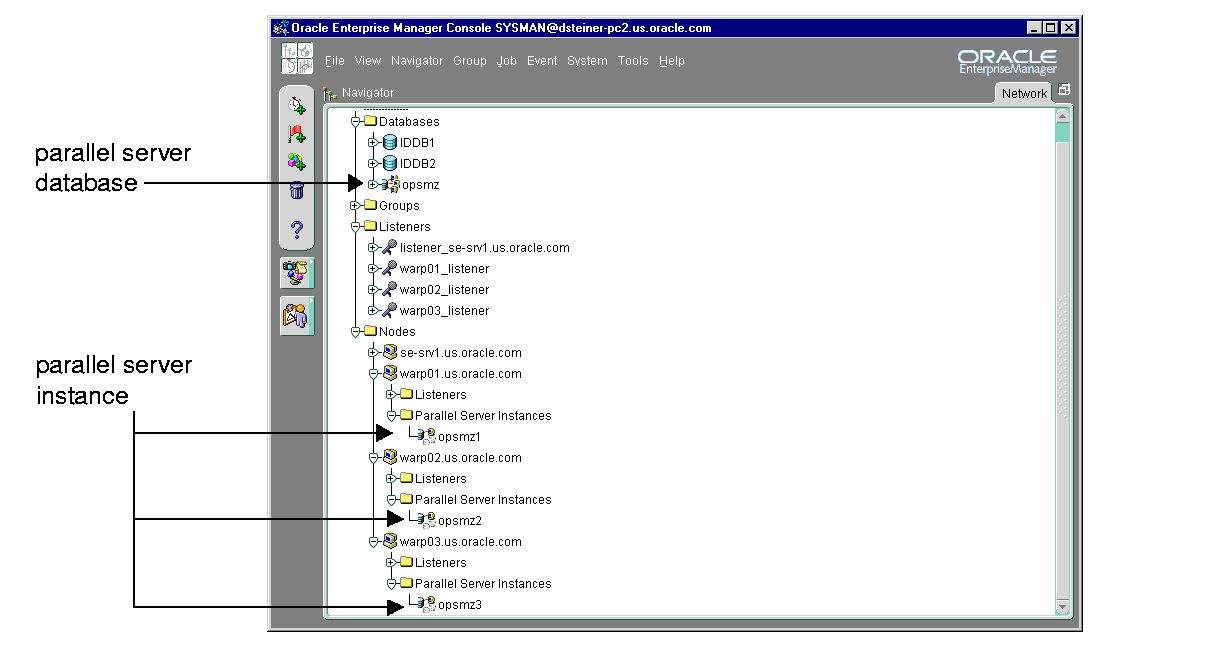
You must configure the Oracle Enterprise Manager with preferred user credentials so you can perform certain functions. Oracle Enterprise Manager uses these credentials when establishing connections to Oracle Parallel Server, such as when the Oracle Parallel Server is expanded in the Console's navigator. Startup and shutdown operations also use the credentials.
The credentials you configure must identify a valid DBA user with SYSDBA or SYSOPER privileges for the Oracle Parallel Server database on the target node. This enables you to expand the Oracle Parallel Server database folder in the Navigator window and to perform connection and job execution operations. If you do not identify a valid database user, Oracle Enterprise Manager prompts you for this information each time you attempt to connect to the database.
Likewise, you must identify an operating system user to run jobs on particular nodes, such as starting or stopping an instance. Although you submit a job from the Console, the job scripts themselves reside on the Oracle Intelligent Agent on the nodes. For this reason, you must configure a user that has operating system access to the node.
This section covers the following topics:
On UNIX, this user may be the oracle account set up during the installation process.
On Windows NT, you must create a Windows NT user account using the next procedure. To create a user account on each node of the cluster:
The User Manager window appears:
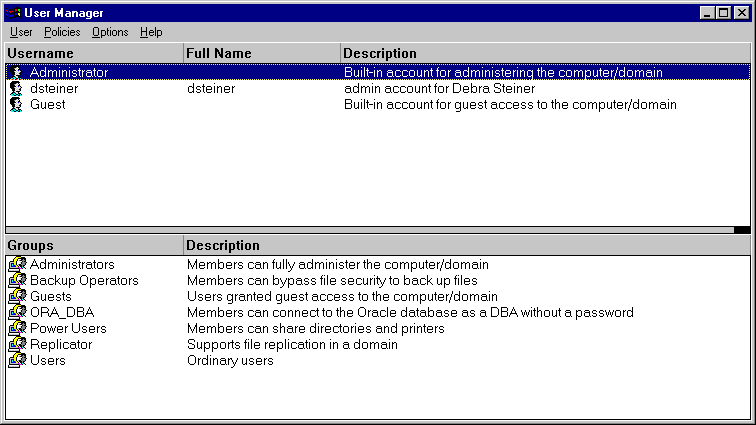
The New User dialog box appears:
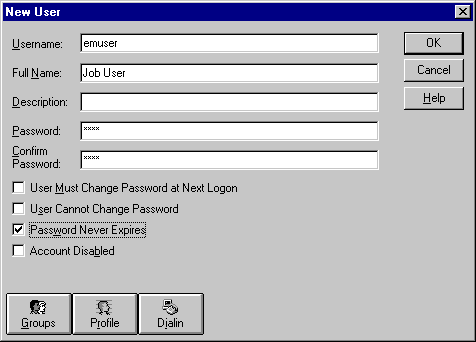
The Group Memberships dialog box appears:
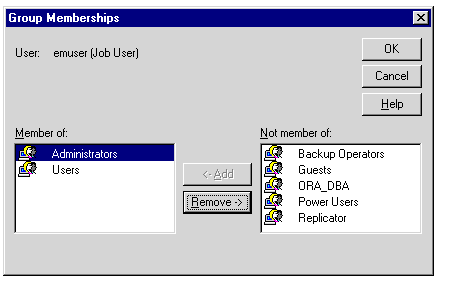
The user is added and the User Manager window re-appears.
The User Rights Policy dialog box appears:
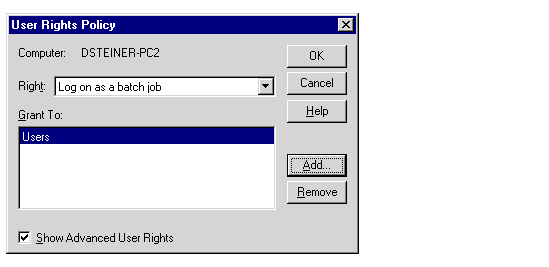
If the user is not listed, create it. To do this:
The Add Users and Groups dialog box appears:
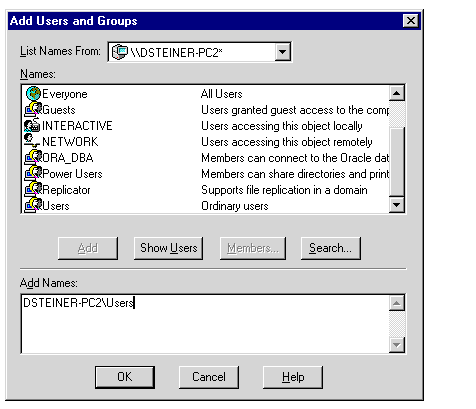
The new user name appears in the Add Names list box.
The user appears in the Grant To list box in the User Rights Policy dialog box.
Identify a current user, such as SYSTEM, or create a new user that is to be used to connect, start, and stop the database.
Once a user is identified, ensure it has SYSDBA or SYSOPER privileges. SYSDBA and SYSOPER privileges contain all the system privileges you need to manage the database.
To grant SYSDBA or SYSOPER privileges to a user, use the GRANT command:
SQL> GRANT sysdba to username; SQL> GRANT sysoper to username;
You must set user credentials for the database and each node.
To set credentials:
The Edit User Preferences dialog box appears.
See Also:
To configure Oracle Performance Manager, perform these tasks:
Task 1: Start Oracle Performance Manager Components
Task 2: Accessing Oracle Parallel Server Charts
To use the Oracle Performance Manager, start the following components:
Start the Oracle Data Gatherer on at least one of the Oracle Parallel Server nodes.
At an operating system prompt, enter:
vppcntl -start
On Windows NT, you can also use the Control Panel:
At an operating system prompt, enter:
oemapp pm
On Windows NT, you can also choose Start > Programs > Oracle - HOME_NAME > Oracle Diagnostics Pack > Performance Manager.
The Performance Manager Login dialog box appears:
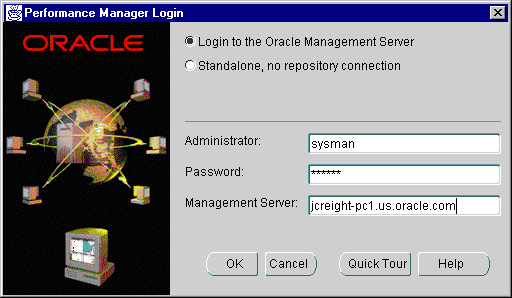
Select whether to log on to the Management Server or to log on in standalone mode. If "Login to Oracle Management Server" is chosen, additionally enter the Oracle Enterprise Manager administrator user name, password and location of the Management Server.
Choose Oracle Performance Manager in the Diagnostics Pack toolbar or choose Tools > Diagnostics Pack and click Oracle Performance Manager.
When you start Oracle Performance Manager from the Console, the Oracle Enterprise Manager repository log on credentials are automatically passed to Oracle Performance Manager. This provides you with access to all repository-based information. Also, if a service is selected in the Console Navigator window when Oracle Performance Manager is started, Oracle Performance Manager connects to the database.
The Oracle Performance Manager starts:

You can access Oracle Parallel Server charts from the Parallel Server Instance folder or from the Databases folder.
If the log in occurred from the Console or the "Login to the Oracle Management Server" option was selected in the Performance Manager Login dialog box, you can expand the Parallel Server Instances folder to display the instances from which the list of available charts may be obtained:.
Once you expand the Parallel Server Instances folder, expand User Defined Charts > Parallel Server.

If you did not specify credentials for the instances, as described in "Task 4: Specify Preferred Credentials for Nodes and Oracle Parallel Server Database", the Parallel Server Instances Logon dialog appears when you attempt to expand an instance:
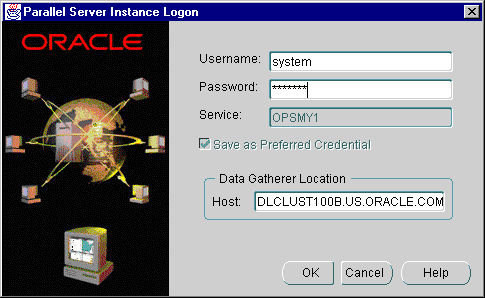
Enter a database user and password. The Oracle Database Gatherer location is automatically specified.
If the log in occurred in standalone mode or if you selected the "Standalone, no repository connection" option in the Performance Manager Login dialog box you can access the Oracle Parallel Server charts from the Databases folder:
The Database Logon dialog prompts you for the required Oracle database credentials:
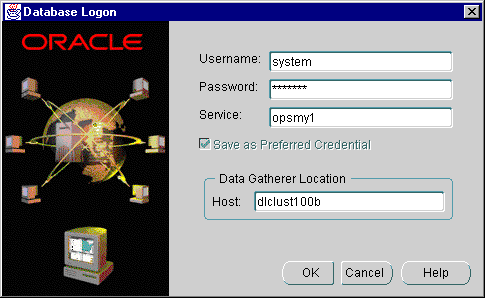
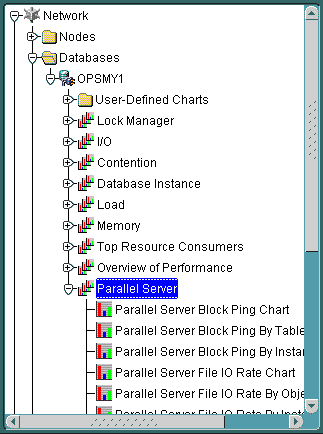
See Also:
If you plan to run DBA Studio applications in stand-alone mode without a connection to the Management Server, a tnsnames.ora file must be created. It must contain entries for the database and each instance.
When running the DBA Studio application in stand-alone mode, the Startup and Shutdown menu items start and stop an individual instance, not the Oracle Parallel Server database.
|
|
 Copyright © 1996-2000, Oracle Corporation. All Rights Reserved. |
|