Release 2.2
Part Number A85247-01
Library |
Product |
Contents |
Index |
| Oracle Enterprise Manager Configuration Guide Release 2.2 Part Number A85247-01 |
|
In Oracle Enterprise Manager, a repository contains state information for the managed environment and information about the management packs. The repository is used as a back-end store by the Oracle Management Servers, providing distributed control between clients and managed nodes.
In Release 2.0, the Enterprise Manager Configuration Assistant only created the repository for the base Oracle Enterprise Manager product. Additional parts of the repository were only created when they were required.
In Release 2.1 and later, it now creates the repository for all Oracle Enterprise Manager products. No additional components need to be added to the repository later. The Oracle Enterprise Manager repository is treated by the Enterprise Manager Configuration Assistant as a single entity. Regardless of whether you have additional products installed, creating a repository will create all parts of a repository.
|
Note: For information on the recommended init.ora settings for the repository database, refer to "Recommended init.ora Settings for the Repository Database" on page 2-19. You can change the settings before or after repository creation. |
The Enterprise Manager Configuration Assistant provides a database administrator with repository creation, removal, upgrade, and configuration parameter maintenance. A repository is a schema, and several repositories can exist in one database since each repository is a different schema.
If you are using a Release 2.0 or 2.1 repository and want to upgrade your repository to Release 2.2, refer to "Upgrade a Release 2.0 or 2.1 Repository to a Release 2.2 Repository" on page B-1. Existing pre-2.2 repositories are not upgraded automatically during installation.
|
Note: You should not schedule any repository upgrades until all Oracle Enterprise Manager components other than the Intelligent Agent have been upgraded to Oracle Enterprise Manager Release 2.2. For guidelines to upgrading your Oracle Enterprise Manager framework and Management Packs from previous 2.x releases to Release 2.2, refer to "Upgrading Your Oracle Enterprise Manager Framework and Management Packs" on page 1-19. |
If you are using a previous Enterprise Manager Release 1.x and want to migrate your 1.x repository or repositories directly to a Release 2.2 repository, you will need to perform additional steps using the Enterprise Manager Migration Assistant after creating your Release 2.2 repository. Refer to Chapter 7, "Migrating a Release 1.x Repository to a Release 2.2 Repository" for information about migrating one or more Release 1.x repositories into the shared Release 2.2 repository schema.
The Oracle Enterprise Manager Release 2.2 repository is not the same as a Release 1.x repository. In Enterprise Manager Release 1.x, each administrator has his own repository schema, which contains a current view of the network and user-specific information. In Enterprise Manager Release 2.2, administrators have individual accounts and preferences within a single "shared" repository schema. Because all administrative data is stored in a central repository, administrators can share job definitions and obtain status on all machines in the network, including those monitored by other database administrators.
The Enterprise Manager Configuration Assistant will launch automatically during the post install configuration phase if you are performing one of the following installation scenarios:
The Enterprise Manager Configuration Assistant will not launch automatically if you are performing an Oracle8i Enterprise Edition-> Typical installation. In this type of installation, you must manually launch the Enterprise Manager Configuration Assistant in order to create, delete, edit, or update your repository.
Whenever you start the Enterprise Manager Configuration Assistant to create a new 2.2 repository (whether during a post install configuration or from the standalone mode), it will perform the following tasks for you:
ORACLE_HOME\sysman\config\omsconfig.properties
|
Note: A database must be installed and running before you can create the Oracle Enterprise Manager repository schema. |
To start the Enterprise Manager Configuration Assistant, perform the following steps:
You can start the Enterprise Manager Configuration Assistant from the Windows Start Menu->Programs->Oracle-<Oracle_Home_Name>-> Enterprise Manager->Configuration Assistant.
You can also start the Enterprise Manager Configuration Assistant from the command line using the command:
emca
You can start the Enterprise Manager Configuration Assistant from the command line using the command:
emca
|
Note:
You must be logged in as the owner of the |
When you start the Enterprise Manager Configuration Assistant as a standalone application, the "Configuration Operation" page appears.
When the Configuration Assistant is launched from an installation session and you have selected to create a new repository from the install dialog, the Configuration Operation screen will not appear. The screen will be "Select Database for Repository." In this case, proceed to Step 2 of 5.
Select "Create a new repository" from the list of repository operations and press Next. The "Select Database for Repository" page appears.
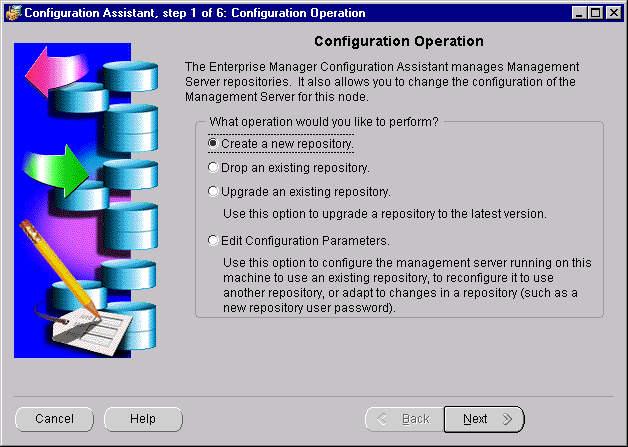
Log in to the database where you want to create the repository.
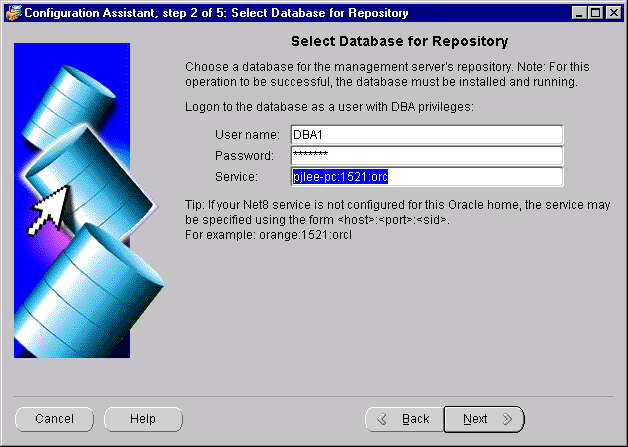
When configuring your repository, choose a database that meets the following criteria:
User name and Password: You must connect to the database as a user with DBA privileges. The Enterprise Manager Configuration Assistant asks for a DBA account in case a new user needs to be created in the database to contain the repository and to allow the Configuration Assistant to make queries about the database/repository.
This is an individual database user account, not an Oracle Enterprise Manager administrator account.
For example, system/manager.
Service: The service may be specified using the form:
<host>:<port>:<sid>
where
host is the machine name where the database is located
port is the database listener port address, usually 1521 or 1526
SID is the database system identifier
An example:
my_em_machine:1521:em22
which connects to the em22 database using port 1521 on the my_em_machine machine.
|
Note: Specifying the service as <host>:<port>:<sid> is the preferred method, but you may also use Net8 names if your Net8 client is properly configured. |
Press Next to continue.
Refer to "Troubleshooting the Enterprise Manager Configuration Assistant" on page D-19 for information about error messages.
An Enterprise Manager repository is owned by a database user. During repository creation, a database user (repository schema user) who owns the repository will be created by the Enterprise Manager Configuration Assistant with the username and password you enter on this page.
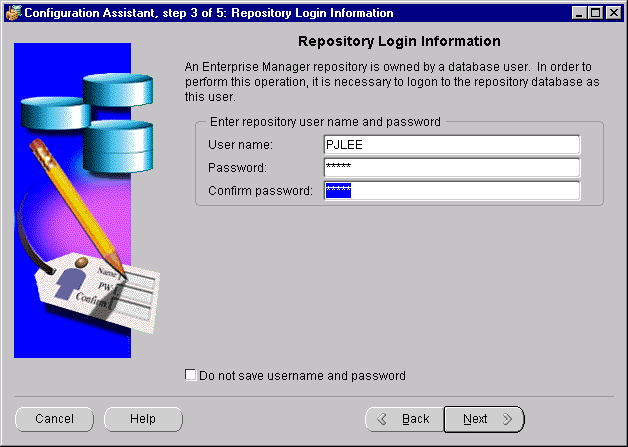
User name: Enter the repository's user name that will be used to create a database user that will own the repository. The repository's user name must be unique across the network. The TCP/IP hostname of the machine is assumed to be unique; therefore it is used by default. If you choose another name, you must ensure that it is unique.
The Intelligent Agent identifies each Management Server by its repository name. If two repositories existed with the same name in different databases, the Intelligent Agent would have difficulty contacting the Management Server.
Password: Enter the password for that user.
Confirm: Verify the password by typing it again.
You can choose whether to save the user name and encrypted password in the omsconfig.properties file, which is read by the Management Server on startup. If these repository credentials are stored in the file, the Management Server uses them to login to the repository.
On Windows NT and Windows 2000, if they are not saved, you can enter them in the Control Panel's Startup Parameters field when you start the Management Server. If you do not enter the repository credentials in the Startup Parameters field, you will be prompted for them in a dialog.
On UNIX, if they are not saved, the Management Server will prompt you for a user name and password before it starts up.
If you do not want to store the user name and encrypted password in the omsconfig.properties file, check the "Do not save username and password" checkbox. The option of not storing your repository credentials is referred to as the secure Management Server mode.
The repository account information will be used to perform the maintenance operations in the repository schema like create, upgrade, or drop.
The roles and privileges required by the repository schema user are listed below:
To avoid potential security issues and unnecessary access to objects outside of Oracle Enterprise Manager, do not grant more privileges to your repository schema user than is absolutely necessary.
The Select Repository User Tablespaces page does not appear:
or
In standalone mode, if the OEM_REPOSITORY tablespace already exists and you have enter the name of a different repository user than the one managing the repository in the "Repository Login Information" page, an error message appears, saying, "Do you wish to change it to manage the repository owned by user '<user>' on service '<service>'?" If you click the "Yes" or the "No" button, the following screen appears.
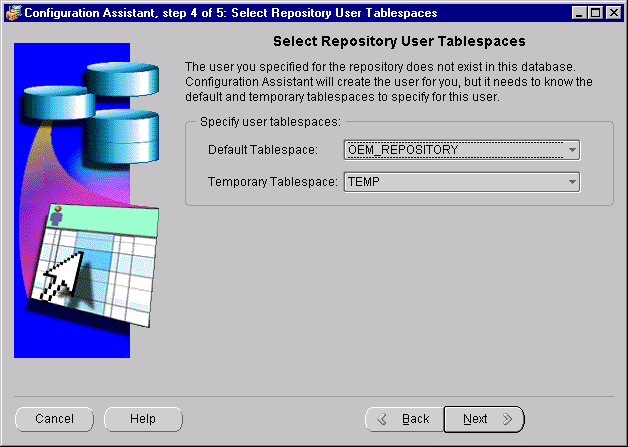
Select the default and temporary tablespaces for the Enterprise Manager repository to use.
If the OEM_REPOSITORY tablespace does not exist, the following screen appears:
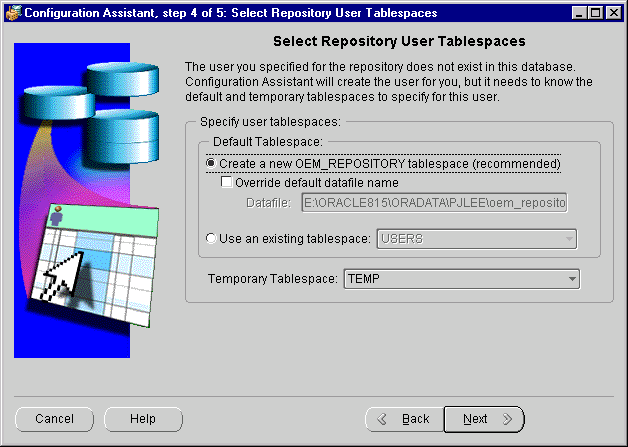
Default Tablespace:
Select this option if you want to create the OEM_REPOSITORY tablespace, which has specific characteristics for the Enterprise Manager repository, and use it as the repository user's default tablespace.
Select the checkbox if you want to change the default name of the datafile for the OEM_REPOSITORY tablespace. This is not normally recommended.
Select an existing tablespace from the pull-down list.
Temporary Tablespace
Select a temporary tablespace from the pull-down list.
Click Next to continue.
If the Enterprise Manager Configuration Assistant detects that the default tablespace for the repository contains the required amount of free space, the "Create Repository Summary" page appears. Otherwise, errors will appear.
The "Create Repository Summary" page appears, showing a summary of the processing to be performed. Verify that all of the information supplied during the create repository wizard operation is accurate.
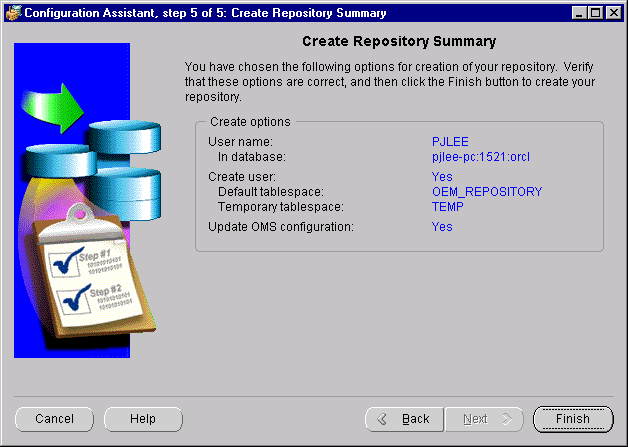
Click Finish to initiate repository creation or click Back to return to previous pages to make modifications.
When you click the Finish button, the Configuration Assistant Progress window appears, showing the processing performed and the processing steps that comprise the operation being performed.
If you want to view detailed information about what is happening during the processing, including any errors that might occur, click the "Show Details" button to expand the dialog to show a text area. You can hide the detailed information by clicking the "Hide Details" button.
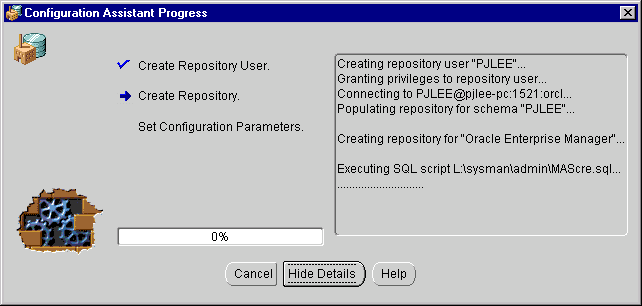
The Cancel button changes to a Close button when processing is completed, whether it is successful or not.
When all of the steps have been completed without error, the "Processing completed." message appears.
You can cancel the requested operation before it completes by clicking the Cancel button.
You must click the Close button to exit the Configuration Assistant.
If the repository creation fails, drop the repository, turn on tracing for the Management Server by adding the appropriate tracing properties to the omsconfig.properties file, and perform the repository creation procedure again. For information on Management Server tracing and logging, refer to "Tracing and Logging for the Management Server" on page D-5.
For information on dropping the repository, refer to "Drop an Existing Repository" on page B-6.
You can change the settings before or after repository creation.
The following are recommended init.ora settings for the repository database. They are recommended particularly if you are using the Oracle Enterprise Manager Events system.
sessions = 200
open_cursors = 200
db_block_buffers = 23040
log_buffer = 524288
sort_area_size = 262144
sort_area_retailed_size = 262144
shared_pool_reserved_size = 0
db_block_lru_latches = 2
After editing the init.ora file with these settings, you must stop and restart the database in order for the changes to take effect.
Tuning for specific sites may be necessary, and using Oracle Expert included as part of the separately licensable Oracle Tuning Pack for these cases is recommended.
|
|
 Copyright © 1996-2000, Oracle Corporation. All Rights Reserved. |
|